Tutorial of StreamOne for Windows
StreamOne is a great choice for streaming enthusiasts who want to download videos from 20+ sites within a single app. With this tool, you can watch Netflix, Amazon Prime Video, Disney+, YouTube, Hulu, Max, Paramount+, U-Next, Apple TV+, Peacock, DMM, Hotstar, and various other videos offline, all in high resolution.
Equipped with an powerful recording core, StreamOne allows you to effortlessly save videos from multiple platforms in either MP4 or MKV format. It allows you to bypass platform restrictions and enjoy your favorite content offline. To begin, please download and install the latest version of StreamOne.
1. How to Register StreamOne on Windows PC?
StreamOne offers free downloads from some sites, and others require a paid license to function noramally.
- Free: YouTube
- Paid: Netflix, Amazon, Disney+, Hulu, HBO Max, Paramount+, Discovery+, U-Next, Apple TV+, Peacock, DMM, Hotstar, NHK+, and Crunchyroll.
Step 1. Launch StreamOne, then click the Key icon located in the top right corner. A registration popup dialog will appear.
Step 2. In the popup registration dialog, copy and paste or drag and drop the registration email and license code provided.
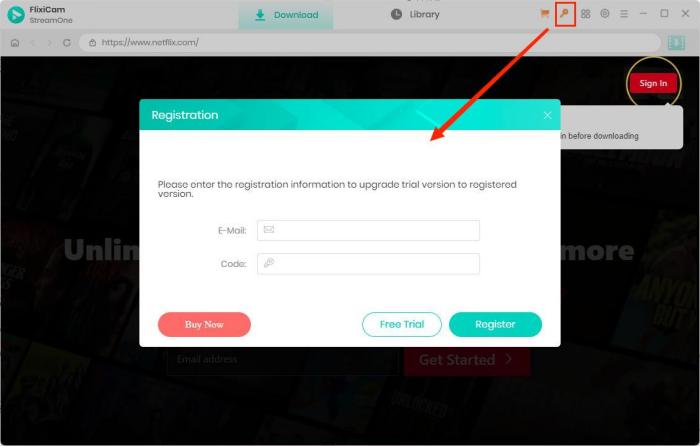
Step 3. After inputting the required information, click Register to complete the registration process.
Note: The registration information is case-sensitive. Please do not add any blank at the beginning or at the end of the registration e-mail and code.
2. How to Use StreamOne?
Step 1. Run StreamOne and Select the Website
Launch StreamOne on your PC. Choose the website from which you wish to download videos by clicking the icon beside the Setting icon.
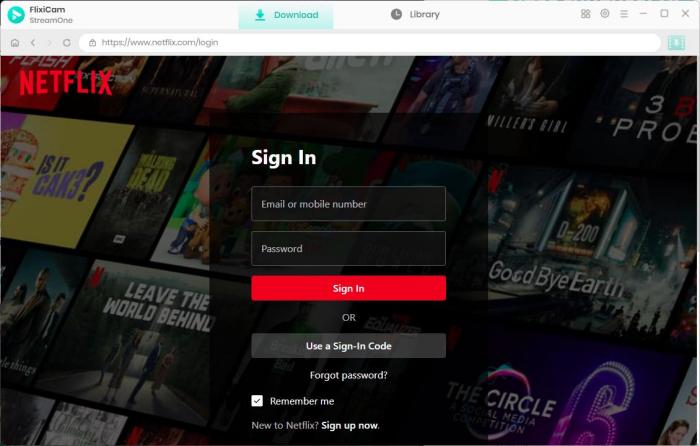
Step 2. Select Output Parameters
Click on the Gear icon positioned at the top-right corner to access the settings window. From there, you'll be able to customize settings such as video quality, audio and subtitle language, output path. You can also enable hardware acceleration and choose the video codec by clicking the Advanced tab in the Setting window.
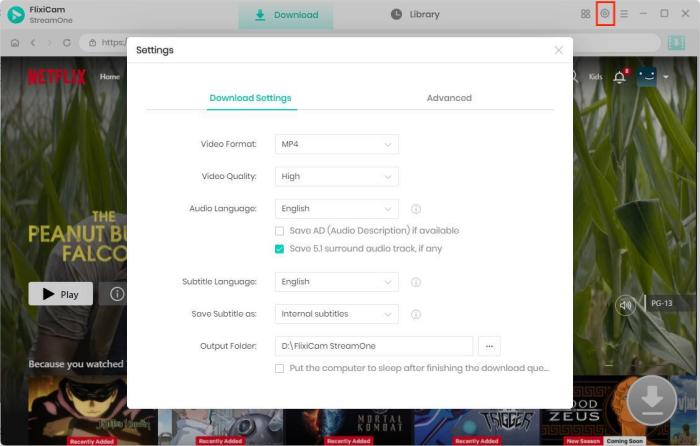
Step 3. Log into Your Account and Search for the Video
Log into your account if you are prompted. With the built-in browser, you can access to the target site within the app. For finding the video you want to download, simply enter keywords or full name of the video directly into the search bar, and the desired video will show immediately.
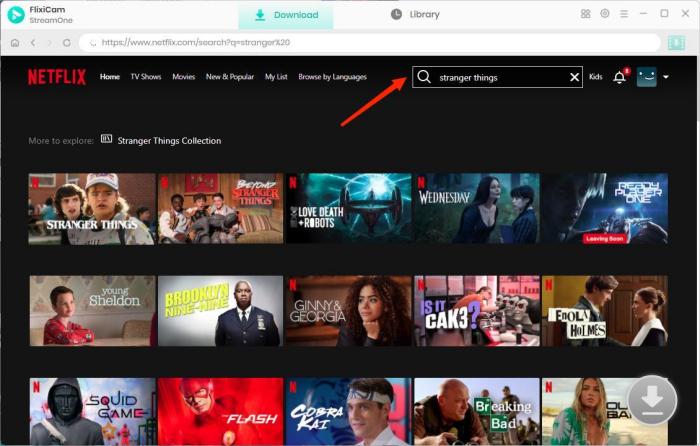
Step 4. Choose Season, Title, Video Quality, Audio Track, Subtitle
Click on the thumbnail of the video, which will lead you to the video's details page or playback page. At the same time, the download button located in the lower right corner will be activated. With StreamOne, you have the flexibility to choose different quality, audio track, and subtitle language for different videos.
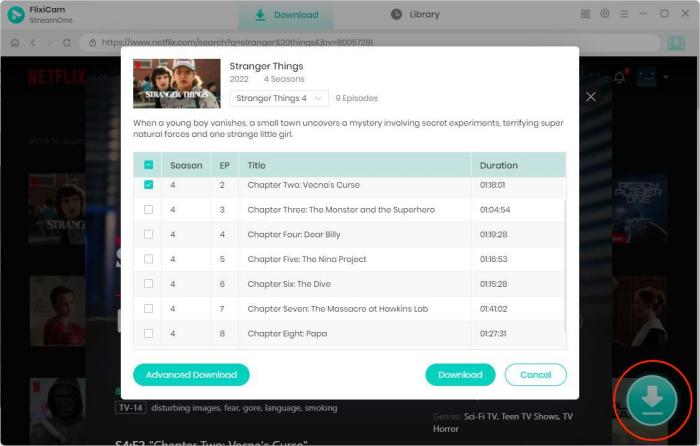
Once you've chosen your desired video, click on the "Advanced Download" button. This step enables you to choose settings such as video quality, audio tracks, and subtitles for specific episode of the series. To download a movie, just click the Download icon directly to open the Advanced Download window.
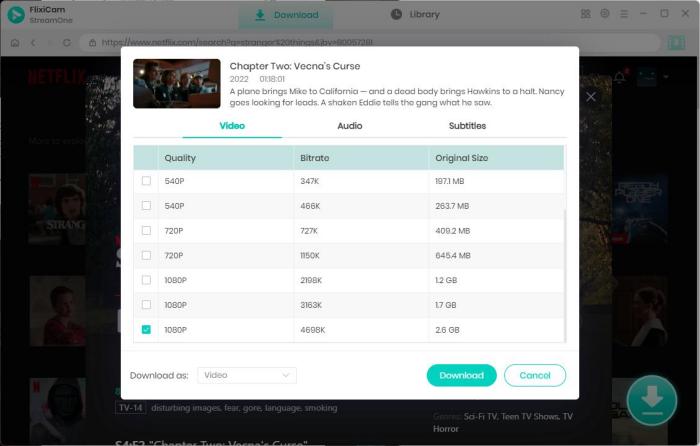
Step 5. Start to Download Videos
Just click the Download button, and the chosen videos will be downloaded to the output folder you've chosen in the previous step.
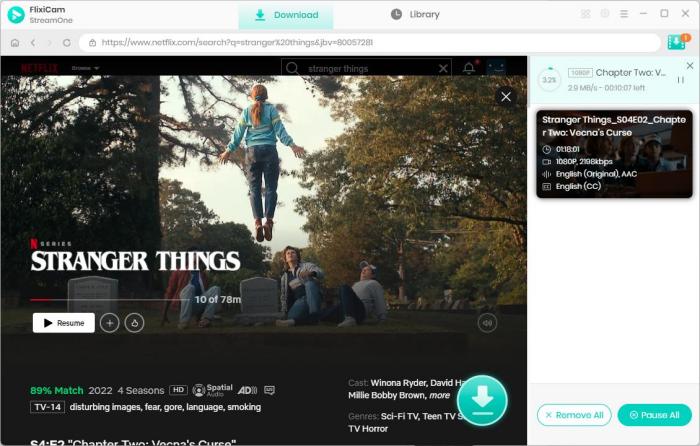
Once the download is complete, go to Library to locate the downloaded files on your local drive.
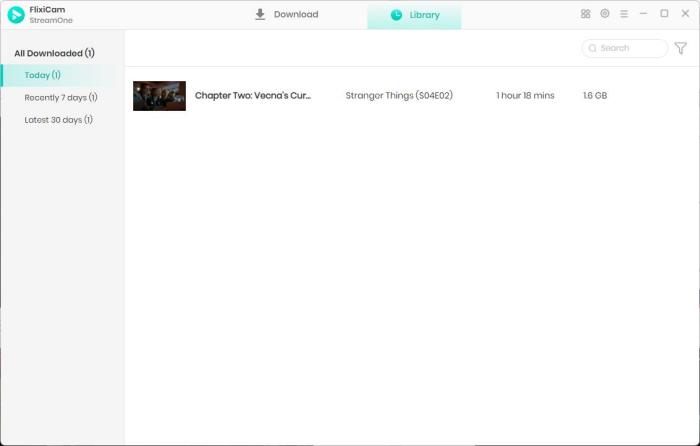
The downloaded movies and TV shows can be transferred to any device for offline watching. Start enjoying now!
 DOWNLOAD Win
DOWNLOAD Win Read User Manual
Read User Manual