How to Watch Netflix on Samsung TV [Complete Tutorial]
Many people use TV to watch their favorite movies and shows, especially when relaxing with family and friends. Netflix is available on most smart TVs, including Samsung TVs. It's important to remember that, however, Netflix stopped support for older Samsung TVs made in 2010 and 2011 starting from August 2019.
Wondering which Samsung TV models Netflix supports? How to get Netflix on Samsung TV? How do you add Netflix to old Samsung TV? You'll discover all the answers right here.

1. Which Samsung TV Models Does Netflix Support?
Netflix no longer supports Samsung TV D Series (2011) and C Series (2010). However, all smart TVs produced after 2011 will not be affected by this.
To check the model year of your Samsung TV, you can find the model number on a label at the back of the TV or navigate to the "Settings" menu and look for options like "Support," "About This TV," or "System." The model number may also be listed on the original packaging or manual.
Once you have the model number, you can refer to the tables below to determine the release year of your TV.
| Year | 2023 | 2022 | 2021 | 2020 |
|---|---|---|---|---|
| Series | C Series | B Series | A Series | T Series |
| Models |
|
|
|
|
| Year | 2019 | 2018 | 2017 | 2016 |
|---|---|---|---|---|
| Series | R Series | N Series | M Series | K Series |
| Models |
|
|
|
|
| Year | 2015 | 2014 | 2013 | 2012 |
|---|---|---|---|---|
| Series | J Series | H Series | F Series | E Series |
| Models |
|
|
|
|
| Year | 2011 (Not Supported) | 2010 (Not Supported) |
|---|---|---|
| Series | D Series | C Series |
| Models |
|
|
Note: The model numbers will vary depending on location and you can search for the corresponding model information on the official Samsung website to get details for that particular TV model.
👍 You may also want to know: Three Ways to Watch Netflix on Apple TV
2. How to Get Netflix on Samsung Smart TV
Generally, Netflix comes pre-installed on your Samsung Smart TV. Here are the steps to download Netflix on Samsung TV:
- Connect your TV to internet via Wi-Fi or using an Ethernet cable. Press the Home button on your Samsung TV remote control.
- Navigate to the Smart Hub (the icon that looks like a multicolored square) using the arrow keys on your remote control.
- Select the Netflix app and sign in to your Netflix account using your email address and password.
- Browse and select the movie or TV show you want to watch, and enjoy Netflix on Samsung smart TV.
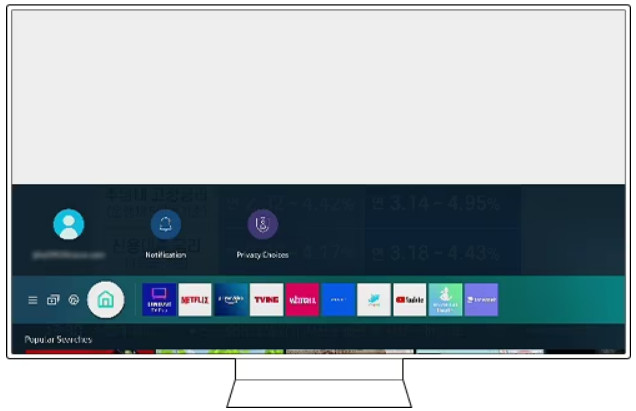
3. Why can’t I Find Netflix App on Samsung TV?
1 Some older Samsung TV models may not support the Netflix app. Check the compatibility of your TV model with Netflix by visiting the official Samsung support website or contacting their customer support.
Additionally, if you have purchased a specially-designed Samsung TV, such as a hospitality TV, you may also find that the Netflix app is not available. Hospitality TVs are primarily designed for use in the hotel industry, and as a result, the available apps and features may be more limited compared to consumer-grade TVs.
2 Netflix availability varies by region. It's possible that the Netflix app is not available in your specific country or region. In this case, you may need to use alternative methods such as streaming devices or gaming consoles connected to your TV to access Netflix.
3 Ensure that your Samsung TV has the latest software update installed. You can check for updates in the settings menu of your TV. Updating the software may add or restore the Netflix app.
4 If you have previously disabled or restricted access to certain apps in the app store settings, it may prevent you from finding and installing the Netflix app. Check your TV's settings and ensure that app installation is allowed.
4. How to Get Netflix on Old Samsung Smart TV?
If you have an older Samsung TV and the Netflix app suddenly stops working, there are three ways for you to get Netflix on it: buy a new one, buy a streaming stick and download Netflix movies as local files and watch on old Samsung TV.
Method 1: Buy A New TV
This is a straightforward solution but can be costly. By purchasing a new TV, you can ensure compatibility with the latest apps and features, including Netflix. Newer TVs often come with updated technology that supports a wider range of streaming services.
Method 2: Buy A Streaming Stick
A more affordable option is to purchase a streaming stick, such as a Roku or Amazon Fire Stick. These devices plug into your TV's HDMI port and provide access to various streaming services, including Netflix. They are easy to set up and can upgrade your TV's capabilities without the need to replace it entirely.
Method 3: Get Netflix on Old Samsung TV by Netflix Downloads
You can download Netflix movies as local files to watch Netflix on old Samsung smart TV. The necessary tool you need is FlixiCam Netflix Downloader. This software allows you to save Netflix movies or shows and convert them to MP4 or MKV format. Once downloaded, you can freely play them on your TV without needing to install the Netflix app or be connected to the internet.
How to Get Netflix on Old Samsung Smart TV with FlixiCam
- Download FlixiCam first and then launch it.
- Log into your Netflix account and search for the video you want to download by using the search box.
- Tap on the movie or show from the search results and click on the Green download icon, then you can customize the output settings.
- Hit the download button and save them to MP4 format.
- Insert USB stick and import Netflix downloads to it. After that, you can plug it into your Samsung TV and then play Netflix downloads on old Samsung TV.



FAQs about Netflix on Samsung TV
How to Install Netflix on Samsung Smart TV?
To install Netflix on your Samsung Smart TV, just access the Smart Hub by pressing the Home button on your remote and navigate to the Apps section. Use the search function to find the Netflix app, then select and install it.
How to Fix Netflix on Samsung Smart TV Not Working?
You can do these to fix Netflix on Samsung Smart TV not working:
- Check Your Internet Connection
- Restart Your TV
- Restart Your Router
- Update or Reinstall the Netflix App
- Update TV Firmware
- Check for Netflix Service Outages
- Reset Smart Hub
Final Words
In conclusion, determining which Samsung TV models are supported by Netflix and how to access the streaming service on your Samsung TV can be easily accomplished. If you own an old Samsung TV and don't want to change the device, then try FlixiCam to download Netflix movies to common MP4 format and add it to Samsung TV for offline viewing.
 Download Win
Download Win Download Mac
Download Mac

