2 Ways to Get Disney Plus on Switch
The Nintendo Switch offers more than just gaming. When taking a break from gameplay, many people also use it to enjoy their favorite movies and shows. Accessing streaming apps on the Nintendo interface is straightforward—all you need to do is find and install the app from the Nintendo eShop. However, it's important to note that only a limited number of streaming services are available on the Switch.
Currently, the Nintendo Switch only supports platforms such as Hulu, YouTube, Crunchyroll, Funimation, Pokémon TV, and Twitch. Some popular streaming services such as Netflix and Disney+ are still not available on Nintendo Switch.
If you're a Disney+ subscriber eager to enjoy its content on your Nintendo Switch, fret not, there are two alternative methods available to you.

Method One: Watch Disney Plus Movies on Switch by Downloading
First of all, we all know that the Disney+ app cannot be found on the Nintendo Switch. So, we cannot download the app and watch its content directly. But there's a way around it. You can download Disney Plus movies on your computer and then transfer them to the Switch to watch. To do this, you only need a Disney Plus video downloader.
Flixicam Disney Downloader is one such tool designed to help people download content from streaming sites. The app supports several popular streaming services on the market, including Disney Plus. With its help, you can easily store movies from Disney+ as .mp4 files with high quality. After downloading, you can upload the downloads to YouTube, set it as a private file, and watch them on Switch.
Flixicam supports: Netflix, Disney+, Amazon Prime, Hulu, HBO Max, Paramount+, Peacock, Apple TV+, U-Next, Crunchyroll, DMM, NHK+ and more.
Here are steps to download Disney+ movies and watch on Switch, just follow us.
Step 1. To get started, please download and install the latest version of Flixicam. With each new upgrade, the app continues to add support for more sites, so you might be pleasantly surprised with each update. Once installed, launch the app and select Disney Plus from the list of supported platforms.
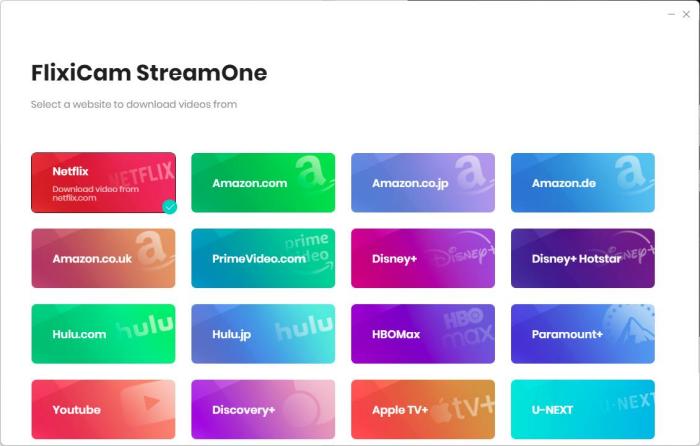
Step 2. Log in to your account and use the search box to search for the movie you want to download. Once you find it, just click on it to activate the large download icon.
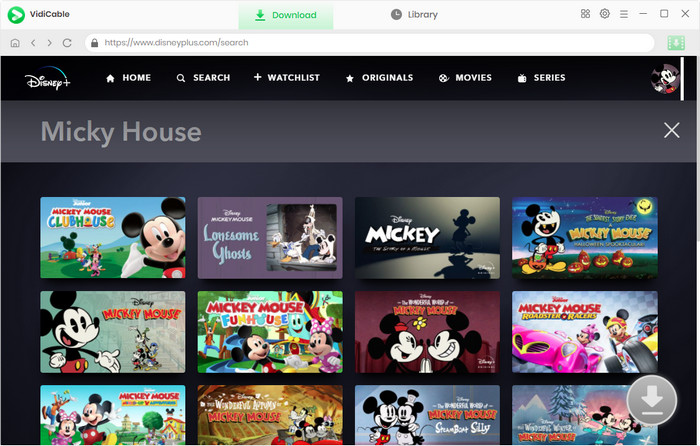
Step 3. Click on the download icon located in the bottom-right corner. This will prompt a pop-up window displaying all episodes for a series, or all video, audio, and subtitle options for a movie. Simply select your desired option from the list.
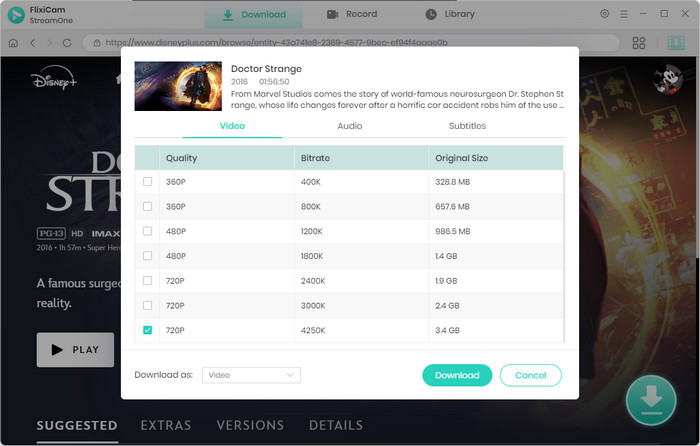
Step 4. Finally, you can just click "Download" to download the Disney+ movie as a local file.
Step 5. Navigate to YouTube website, upload the downloads to YouTube, and then you can watch it on your Switch.
Method Two: Install Android on Nintendo Switch
An alternative way to watch Disney+ on Nintendo Switch is by installing the Android operating system. This will expand the functionalities of your Switch beyond gaming, allowing you to access a wide range of Android apps.
To install Android on the Nintendo Switch, one must use custom firmware such as LineageOS or Switchroot to replace the original operating system with Android. However, this process requires a certain level of technical know-how and comes with inherent risks. It is crucial for users to carefully follow instructions and comprehend the potential implications before proceeding with the installation.
Potential risks include the possibility of rendering the device inoperable (also known as "bricking"), voiding the warranty, security vulnerabilities, software stability issues, and the lack of official support. Therefore, it's advisable to proceed with caution.
For those interested in installing LineageOS 18.1 on their Switch, please refer to the official guide and follow the instructions closely: How to install the public beta release of Switchroot Android 11/R, based on LineageOS 18.1, on all Switch models.
If you want to follow a video tutorial, here you are:
Once Android has been successfully installed on your Nintendo Switch, you can navigate to Google Play Store or App Store to locate and download the Disney+ app onto your device, log in to your Disney+ account and watch your favorite content on Switch directly.
Conclusion
To sum up, this article explored two methods to access Disney+ on Nintendo Switch. The first method involves downloading Disney+ content and adding it to Switch for enjoyment, while the second method entails installing the Android operating system on the device to access Disney+ app. If you prefer a straightforward and hassle-free way to access Disney+ content on Switch without the need for technical expertise, the method one is the most convenient option. If you want to unlock additional features and capabilities on Nintendo Switch, try method two.
 Download Win
Download Win Download Mac
Download Mac

