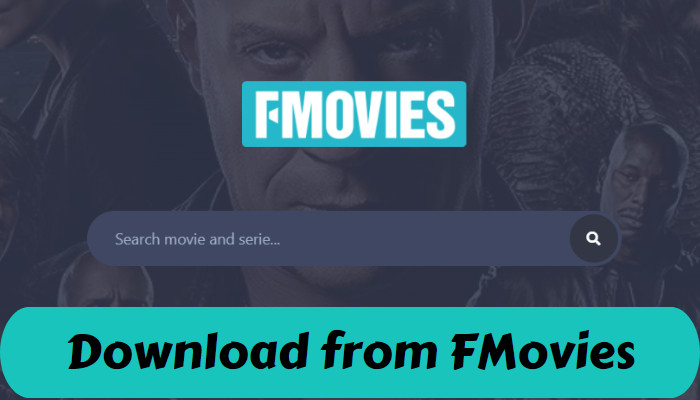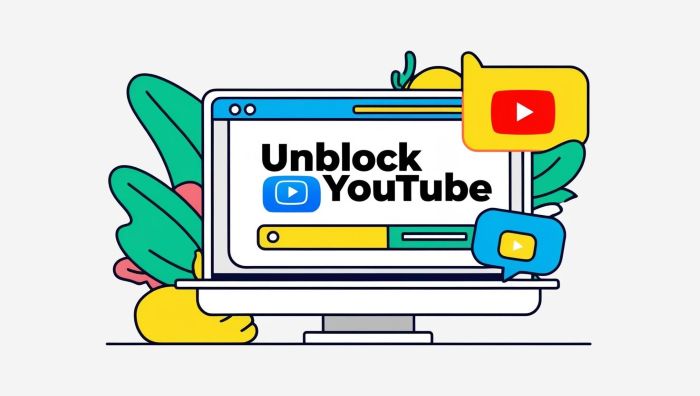How to Make Netflix Download Faster in 5 Easy Steps?
Netflix has a rich resource of movies and episodes, and supports offline downloads so that you can continue to watch the content without internet. However, when you try to download a movie, you'll often find that the download speed is very slow. In order not to let these problems ruin your mood, it is important to understand how to make Netflix download faster. In this article, we will take you deeper into the real reasons for slow Netflix download speed and provide feasible methods to help you speed up Netflix download and enjoy smooth offline watching.
You may also want to know: Effective Ways to Block Netflix Ads.
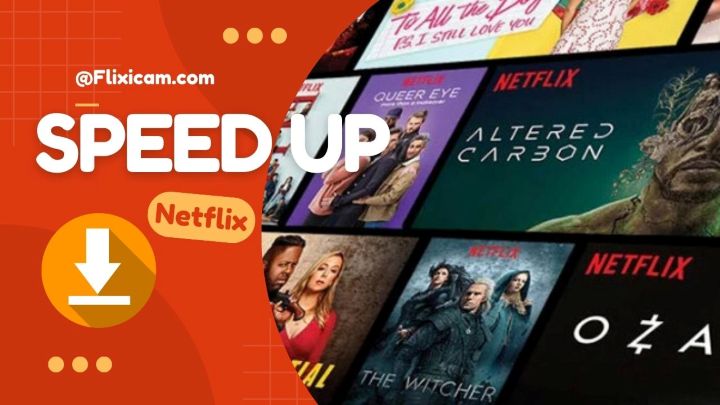
Why is Netflix Download So Slow?
Three main factors affect Netflix download speeds: First, the network environment. Second, the condition of your device and third, the settings of the Netflix itself, such as the quality options and version updates. All of these will affect the speed and efficiency of the Netflix download.
1. The network environment
Internet connection has a huge impact on Netflix download speeds. Download speed determines how quickly you can access the video content, and file size also affects how long it takes. In the Netflix platform, SD videos take about 1GB per hour, HD 3GB, and 4K Ultra HD up to about 7 GB. Netflix officially recommends a download speed of at least 25 Mbps, at which point it would take about 40 minutes to download a 10GB video or movie.
How to Improve the Network Connection?
Before optimising, it is recommended that you test the current network speed. Netflix can help to test the network speed. Go to Fast.com to quickly test your internet speed
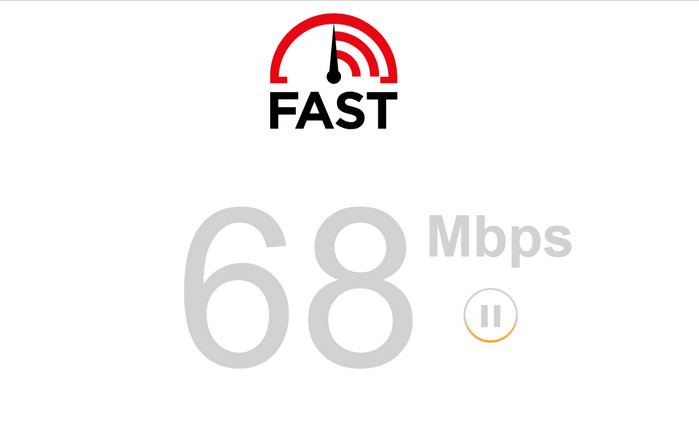
Method 1: Reboot your router
Rebooting your router is a simple and effective way to fix network problems. You can disconnect the power and plug it back in, or press the reset button on the router. This helps to clear the cache and restore the router to its normal working condition.
Method 2: Use a VPN
If you find that your download speed is limited, it could be the regional restrictions or speed limitations from your network provider. At this point, try using a VPN to change the connection path between you and the Netflix server, bypassing the possible speed limit. Choosing a faster server, especially one close to your area, usually results in better downloads.
Method 3: Optimise Wi-Fi settings
Make sure the Wi-Fi signal strength is sufficient. You can try placing the router closer to your device to avoid interference from walls and obstacles. Also, choose the 5GHz band over 2.4GHz, as 5GHz typically provides faster speeds and less interference. If supported by your device, upgrading to a Wi-Fi 6 router can further improve network stability and speed.
Method 4: Limit the Wi-Fi usage by other devices
If other devices are taking up a lot of bandwidth (e.g., downloading files, watching videos, etc.), it can affect your Netflix download speeds. Limiting network activity on other devices, or making sure only a small number of devices are connected to the network while downloading can significantly improve Netflix download speeds.
2. The condition of your device
Device performance has a direct impact on Netflix download speeds. If your device doesn't have enough storage, it will struggle to handle large amounts of data, and downloads will naturally slow down or even break or fail in the middle, not to mention downloading multiple Netflix videos at once.
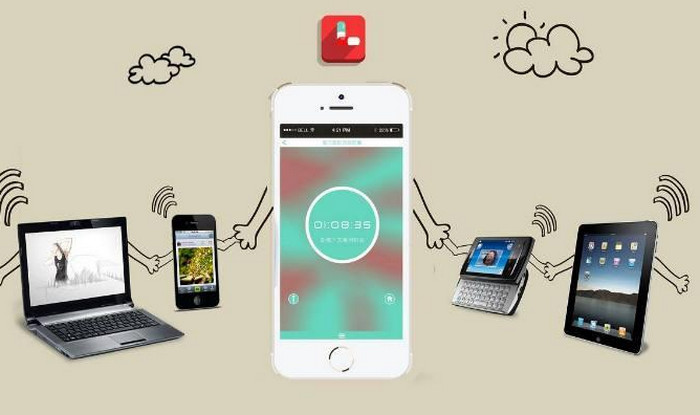
Method 1: Clear the cache
After long-time use of your device, Netflix and other apps have a lot of cached data, which takes up storage space and may affect the speed. On Android devices, you can go to Settings > App Management > Netflix and select Clear Cache. On ios devices, there is no option to clear the cache directly, but you can try uninstalling and reinstalling the app to clear the cache indirectly.
Method 2: Turn off the background apps
Many smart devices run Netflix with other apps running simultaneously in the background, especially on a phone or tablet, social media, browser, or other multimedia apps running in the background. On most devices, you can manually close background apps that are not in use by double-tapping the home button to access the app switching screen.
Method 3: Make sure your device has enough storage space
If the device does not have enough memory, the performance of the device during Netflix downloads can become slow down. Especially when running multiple apps at the same time, the device's space may become full, causing the download process to lag or fail. You can regularly clean up junk files in your device, delete unused apps, or empty some large files, such as images and videos. Also, if your device supports extended storage (e.g. inserting a microsd card), you can move some files to external storage to free up more space for Netflix downloads.
3. Netflix Settings
Method 1: Choose a lower video quality
Netflix offers different video quality options, mainly categorised as High Definition (HD) and Standard (SD). HD and Ultra HD (4K) videos typically take up more storage space and bandwidth, which means the files will download more slowly.
- Open the Netflix app and sign in to your account..
- Click "account" and scroll down to "Edit settings".
- Open "Playback" Settings and choose low video quality.
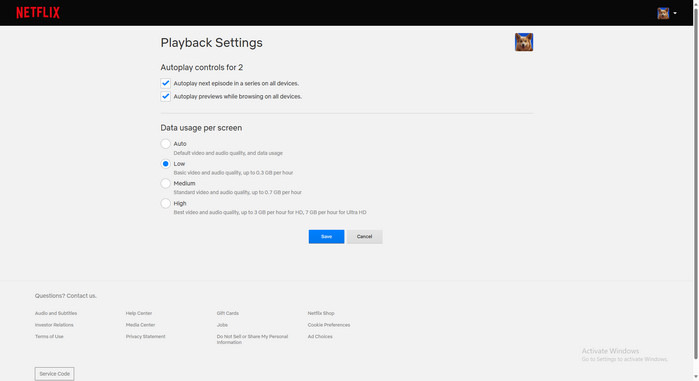
Method 2: Choose a more advanced subscription plan
Netflix's different subscription plans offer different download options. Premium subscriptions also allow more devices to download content simultaneously and support higher data transfer speeds. If you subscribe to a lower plan, you may be limited in download quality and speed.
- Log in to your Netflix account and go to your Account page.
- In the membership program, you’ll see your current subscription. From there, you can upgrade to the Premium plan.
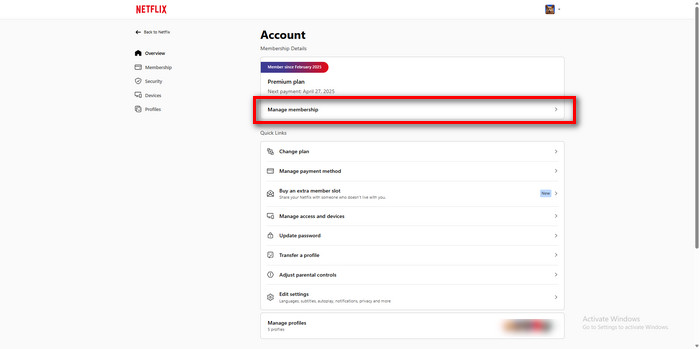
Method 3: : Redownload the latest Netflix App
Outdated Netflix version has excessive app caching, which can cause the device to run slower, which in turn affects download performance.
- Open your device settings and go to “App Management”.
- Find the Netflix app and select “Clear Cache”.
- If the problem persists, check to see if a newer version of Netflix is available. Go to the Google Play Store or Apple App Store to check and update to the latest version of Netflix.
How to speed up Netflix download in 5 easy steps? (100% Effective)
If you've tried several methods and still can't improve your Netflix download speed significantly, it may be because these methods have limited effect in some cases. At this point, Flixicam Netflix Video Downloader is a 100% effective, fast and simple solution.
Flixicam Netflix Downloader is a professional desktop application designed for Netflix video downloads that supports saving content locally in MP4 or MKV format and downloads up to 5x faster. It supports up to 1080p HD quality while preserving the original subtitles and audio tracks to ensure a complete viewing experience. With Flixicam, you can transfer your downloaded videos to any device for permanent storage, without worrying about expiration or subscription cancellation limitations.
Flixicam supports personalize the output settings, such as video quality, format and language, which make the viewing experience better suits your device and preferences. It is the best choice as it provides an efficient and stable download method, speeding up Netflix download.
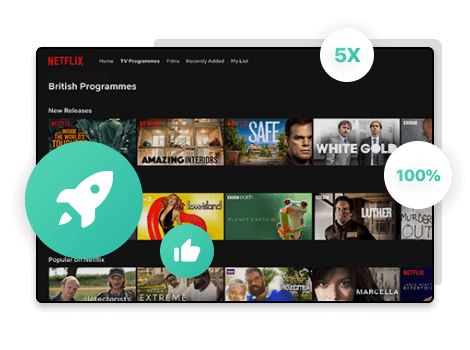
Main Features:
- 5X download speed for efficient saving.
- Save video in up to 8K/1080P resolutions.
- Customizable recording settings.
- Support batch downloading.
- Support downloading subtitles & audio tracks in multiple languages.
Compatibility: Windows 7/8/10/11, macOS 10.15 or later.
Download It Now:
How to Download Netflix Faster with FlixiCam
Step 1 Sign in Netflit account
Install the Flixicam program on your computer. Flixicam has a built-in browser, so you don't need to install Netflix app. Sign in to your Netflix account directly in the program.
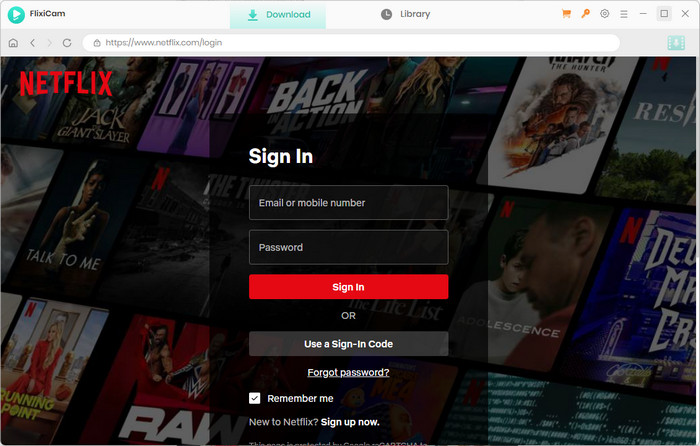
Step 2 Browse the content
After you have successfully logged in, enter the name of the movie or TV series you want to download in the search bar, find the target content and click to enter the detail page, ready to download.

Step 3 Customize Settings
Click the Gear icon to adjust the output settings. Here you can set the output quality, output path and output formats.
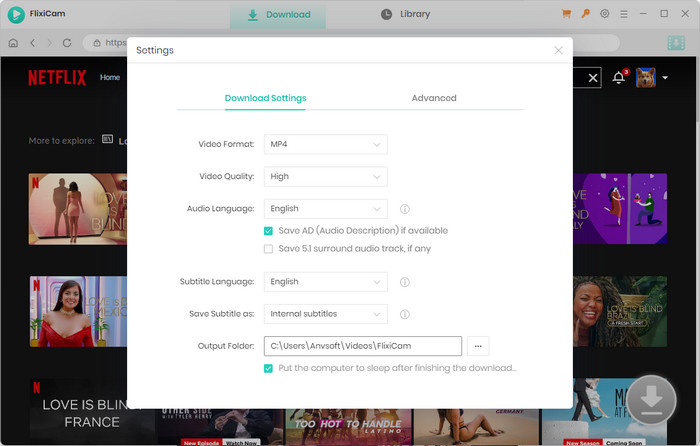
Step 4 Make Advanced Settings
Click the download button to access advanced settings, such as selecting multiple episodes at once, setting the audio language, and choosing subtitles.
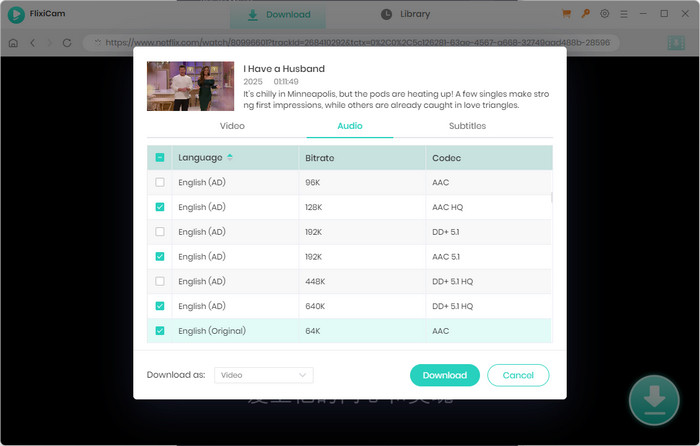
Step 5 Download and save
Flixicam download the videos in 5x faster speed in HD quality. After downloading, the video will be saved as a local file and can be watched offline permanently without worrying about the expiration date or device limitations.
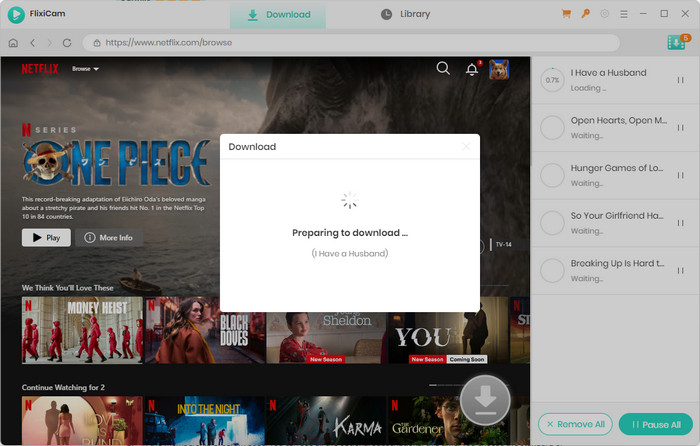
You may also interested in speed up downloading movies or shows from over 1000+ sites including Netflix, Amazon Prime, Disney+, Peacock, and more.
FlixiCam StreamOne enables you to easily watch, download, and store top movies and shows from over 1000 major streaming video sites including Netflix, Amazon Prime, Disney+, Disney+ Hotstar, Hulu, Peacock, Max, Apple TV+, U-Next, DMM, Paramount+, Crunchyroll, Abema, YouTube, and more. Once downloaded, the content can be accessed and enjoyed anytime, even without an internet connection. You can also watch your favorite movies and shows on your schedule, without worrying about expiration dates or streaming limitations.
Learn more about FlixiCam Streamone>>
An impressive downloader that is well-designed to help users download movies, TV shows or more at lighting-fast speed!
Conclusion
To speed up Netflix downloads, optimise your network, clear device storage, and adjust app settings like video quality. For the fastest and most reliable solution, use Flixicam Netflix Video Downloader which supports batch downloads in HD, saves videos permanently. Make Netflix download faster in five easy and effective steps with Flixicam!
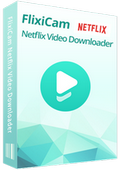
 DOWNLOAD Win
DOWNLOAD Win DOWNLOAD Mac
DOWNLOAD Mac