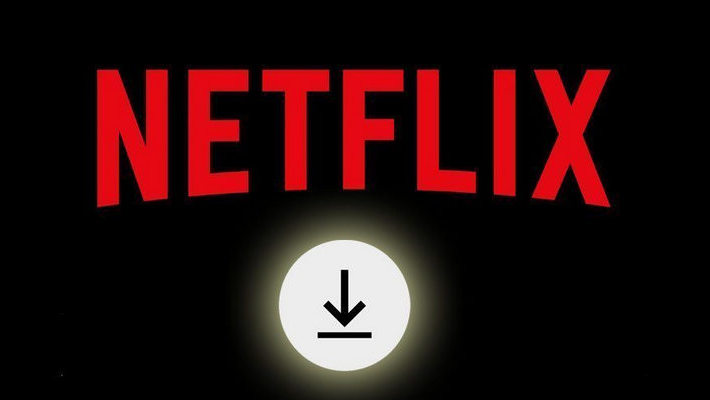How to Watch Netflix 4K Movies Offline
If you have a Netflix subscription and a 4K device, there's no reason not to take advantage of the service's ultra-high-definition content. However, what a pity is that the maximum quality of Netflix downloads is 1080P, and not all videos are available to download. In general, you are only allowed to stream Netflix 4K videos online.
However, fortunately, this is not the end of our story. To watch them offline, you can turn to some tools. Read more to get more details about how to download and watch 4K videos from Netflix offline. Sit back, relax, and get ready for a truly cinematic experience at your fingertips.
- Top 10 4K Movies on Netflix to Watch and Download
- 1. Download Netflix Movies or Shows in MP4 Format
- 2. Upscale the Video Quality of Netflix Downloads to 4K
- 3. FAQs about Watching Netflix Movies in 4K
- Q1: What is Required to Watch Netflix in 4K?
- Q2: Does Netflix Charge Extra for 4K Streaming?
- Q3: What Internet Speed is Recommended for 4K Streaming on Netflix?
- Q4: Are All Titles on Netflix Available in 4K?
- Q5: Do I Need a Special HDMI Cable for 4K Streaming?
- Q6: Can I Download Movies in 4K for Offline Viewing?
- Q7: Do Different Regions Have Different 4K Content?

Top 10 4K Movies on Netflix to Watch and Download
Here are some popular movies that were available in 4K on Netflix. To find the latest 4K content on Netflix, you can use the platform's search and filtering options:
"The Irishman" (2019): Directed by Martin Scorsese, this crime drama features a star-studded cast and is available in 4K.
"Roma" (2018): Directed by Alfonso Cuarón, "Roma" is a visually stunning film set in Mexico City in the early 1970s.
"The Ballad of Buster Scruggs" (2018): This Western anthology film, directed by the Coen Brothers, offers a collection of stories set in the American frontier.
"Bright" (2017): A fantasy cop film directed by David Ayer, "Bright" is set in an alternate present-day where humans coexist with fantasy creatures.
"El Camino: A Breaking Bad Movie" (2019): This film serves as an epilogue to the "Breaking Bad" series, focusing on the character Jesse Pinkman.
"The Two Popes" (2019): A biographical drama that explores the relationship between Pope Benedict XVI and Pope Francis.
"Mudbound" (2017): A historical drama that follows two World War II veterans returning to rural Mississippi.
"Beasts of No Nation" (2015): A war drama based on the novel by Uzodinma Iweala and featureing powerful performances.
"Okja" (2017): A South Korean-American film that combines adventure and social commentary.
"Da 5 Bloods" (2020): A war drama that follows a group of Vietnam War veterans who return to Vietnam to find the remains of their squad leader.
To find 4K content on Netflix, you can use the search function on the platform and look for titles that mention "Ultra HD" or "4K" in their descriptions. Additionally, Netflix often highlights its 4K content in a dedicated section within the app.
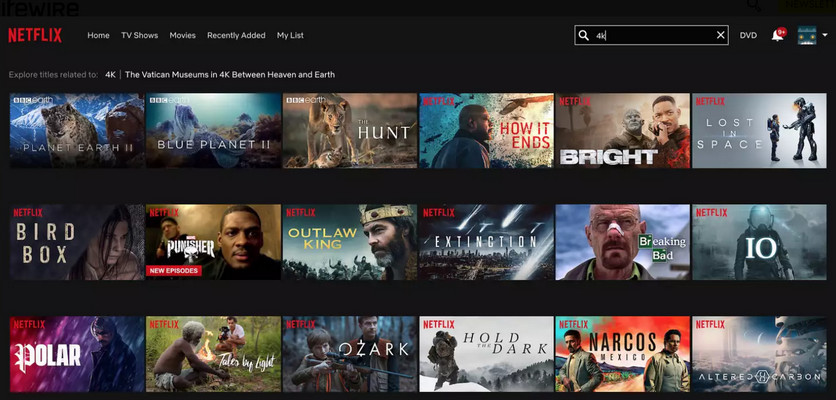
1. Download Netflix Movies or Shows in MP4 Format
First, as we all know, not all titles can be downloaded for offline viewing. But as long as it can be played on Netflix, FlixiCam can help you download it locally. This great software lets you download any movie or series from Netflix in MP4 or MKV format, and you can also keep audio tracks and subtitles in many languages. Whether you're using a Windows or Mac computer, FlixiCam is the perfect solution for anyone who wants to watch their favorite Netflix content offline.
The process of downloading Netflix videos in MP4 or MKV format with FlixiCam is pretty easy. All you need is to download the latest version of FlixiCam and follow us.
Step 1. Run FlixiCam and Log in to Netflix Account
First of all, please open FlixiCam and click "Sign In". Simply follow the indicates to enter your account info, which is only for accessing the Netflix library, the program will never record it.

Step 2. Customize the Output Settings
Then tap on the gear icon on the upper right corner to customize the output format. Select your desired format as well as the audio language, subtitle language. It also enables you to change the output path.

Step 3. Add Netflix Videos
With FlixiCam, you can access the Netflix web player, giving you direct access to its extensive video library. Whether you choose to browse through the library or make use of the search box, simply enter video keywords or titles to find the desired content.

Step 4. Select Audio Track and Subtitle
Click on your favorite video to make the gray download turn green. Click on the green icon and you'll see options to select the season, title, video quality, audio track, and subtitles.

Step 5. Start to Download Netflix Videos
Finally, just hit the Download icon to download the Netflix videos to the output folder. After downloading, you can click on Library to find the well-downloaded Netflix videos on local drive. All the downloads will be saved in MP4 or MKV file format now, you can feel free to watch them offline without limits.

2. Upscale the Video Quality of Netflix Downloads to 4K
The maximum quality of Netflix video downloaded by FlixiCam is 1080P. If you want to experience all of your favourite entertainment in stunning, ultra-high definition, you can upscale your Netflix downloads to 4K resolution, which is four times the resolution of 1080P. The only tool you need to make the switch to 4K is AVCLabs Video Enhancer AI.
AVCLabs Video Enhancer AI is an artificial intelligence tool that improves video quality by enhancing resolution, stabilizing shaky footage, and eliminating noise. With just a few simple clicks, this AI can transform low-quality videos into stunning, high-definition masterpieces. Whether it's for personal use or professional projects, AVCLabs Video Enhancer AI is the ultimate solution for all your video enhancement needs.
Step 1. Run Video Enhancer AI and Add Video
Launch AVCLabs Video Enhancer AI and then click the "Browse" button to open a file pop-up window and select a video file or drag-drop the video directly.
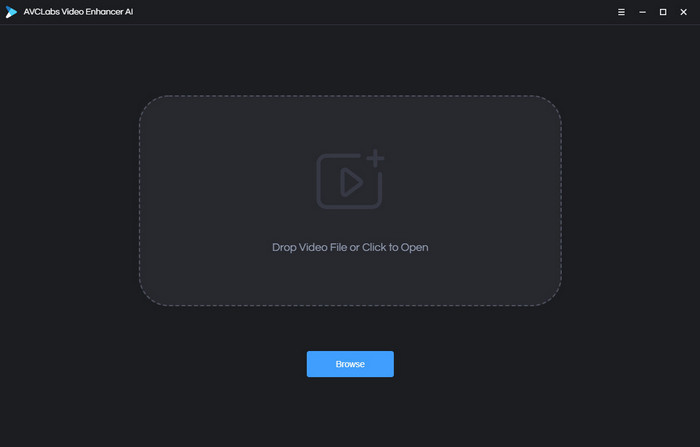
Step 2. Customize Settings
On the right panel of AVCLabs Video Enhancer AI, you can choose the AI Model by choosing from the list. In addition, you can choose the video resolution to 720p, 1080p, 2K, QXGA, Quad HD, WQXGA, UHD, 4K, or 8K.
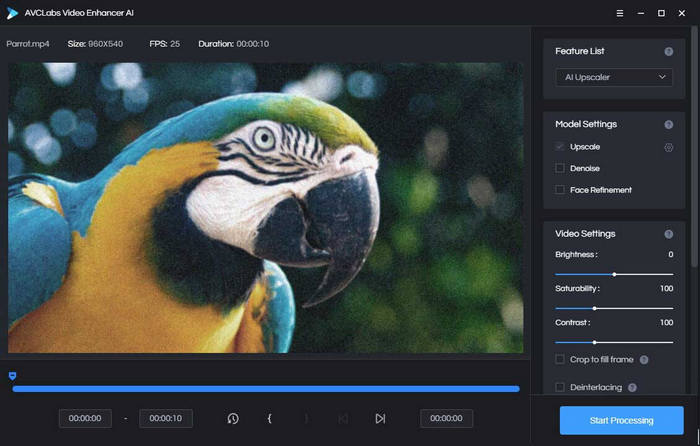
Step 3. Start Processing Video
After everything is ready, you can go to click the "Start Processing" button to render the videos. To process your video in high efficiency, please make sure your computer has a powerful CPU and NVIDIA Graphics cards (NVIDIA RTX series is recommended).
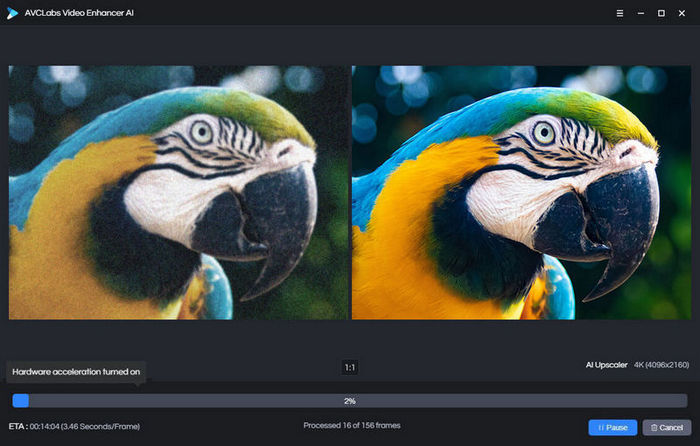
3. FAQs about Watching Netflix Movies in 4K
Q1: What is Required to Watch Netflix in 4K?
To watch Netflix movies in 4K, you typically need a 4K-capable television or monitor, a 4K-compatible streaming device (like a streaming media player, smart TV, or gaming console), and a reliable internet connection with sufficient bandwidth.
Q2: Does Netflix Charge Extra for 4K Streaming?
Yes, to access Netflix's 4K content, you generally need a subscription to the Premium plan, which is priced higher than the Ad-based and Standard plans. The Premium plan offers streaming in Ultra HD (4K) and allows simultaneous streaming on multiple devices.
Q3: What Internet Speed is Recommended for 4K Streaming on Netflix?
Netflix recommends a minimum internet speed of 25 megabits per second (Mbps) for streaming in Ultra HD (4K). Higher speeds may be required for a smoother experience, especially if you have multiple devices connected to the internet simultaneously.
Q4: Are All Titles on Netflix Available in 4K?
No, not all titles on Netflix are available in 4K. The availability of content in 4K depends on various factors, including the production quality of the title and Netflix's licensing agreements with content providers.
Q5: Do I Need a Special HDMI Cable for 4K Streaming?
For most standard 4K setups, a high-speed HDMI cable is recommended. Many modern devices come with high-speed HDMI ports, but it's always a good idea to check your device specifications.
Q6: Can I Download Movies in 4K for Offline Viewing?
Netflix allows downloading movies and TV shows for offline viewing, but the download quality may not always be in 4K. Downloaded content is typically in a lower resolution 1080P. But with FlixiCam and Video Enhancer AI, you can store 4K content locally and watch them offline.
Q7: Do Different Regions Have Different 4K Content?
Yes, the availability of 4K content on Netflix can vary by region due to licensing agreements and regional restrictions.
Conclusion
The guide grants you the ability to watch Netflix's 4K videos offline, your entertainment options just got endless. No more worrying about poor internet connection or limited data – now you can download and upscale Netflix movies and TV shows into stunning 4K resolution and watch them wherever, whenever.
 Download Win
Download Win Download Mac
Download Mac