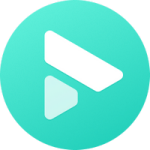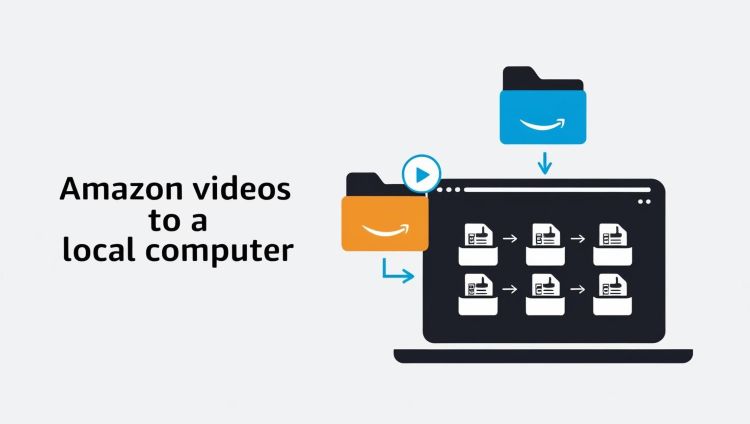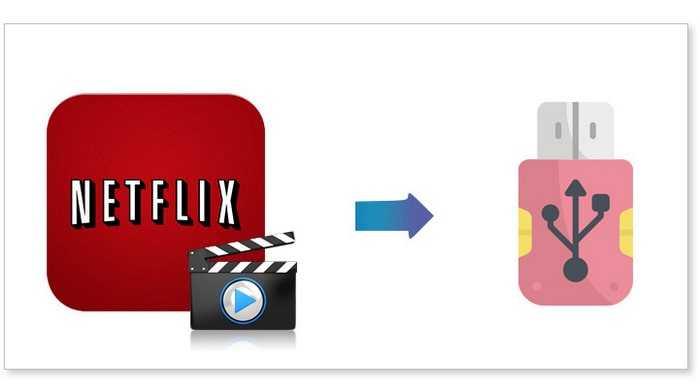How to Download Netflix Movies Permanently on PC
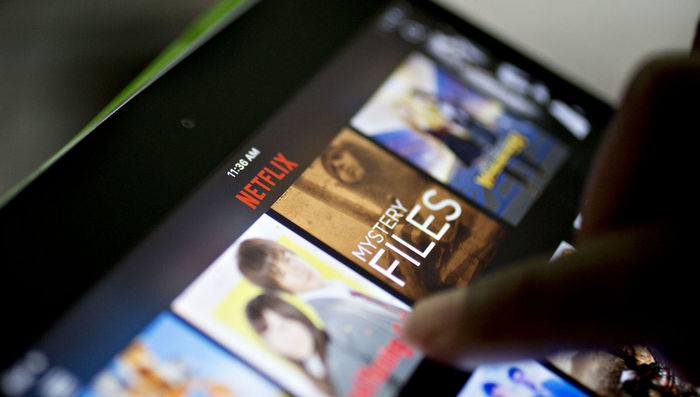
Question: "What will happen if I cancel Netflix subscription? Can I still watch my downloads if I close my account?"
No, once you cancel your Netflix subscription and close your account, you will no longer be able to watch your downloaded titles. This is a common practice among streaming services to prevent users from downloading a large amount of content and then canceling their subscriptions. While it's understandable why platforms have this restriction to protect their content, it can be frustrating for paid subscribers who feel they don't truly own what they paid for. This raises the question: Is there a way to download and permanently save Netflix movies on a PC or laptop?
The answer is definitely yes! We will now introduce a powerful Netflix video downloader that enables you to download any video from Netflix and save it on your computer with just a few clicks.
Why can't I download a TV show or movie on PC? [Update in September 2024]
⚠️ The new version of the Netflix app for Windows no longer supports downloading TV shows or movies. You can only download Netflix on the following mobile devices with the Netflix app:
- Android phone or tablet
- iPhone or iPad
- Amazon Fire tablet
- Google Chromebook (with Google Play Store installed)
To download a TV show or movie on a PC or Mac, a third-party Netflix downloader: FlixiCam is required. You can download any playable show or film in MP4/MKV with this app, and the video files will be kept on your device forever.
Download Netflix Video on PC with FlixiCam
The smart tool we are taking about above is called FlixiCam Netflix Downloader. This software allows you to download any video from Netflix and save it on your computer for offline viewing. With a few simple steps, you can have your favorite movies and TV shows stored indefinitely, even if you cancel your subscription. The Netflix Video Downloader supports downloading videos in high quality, including HD resolution, and preserves all subtitles and audio tracks.
Learn more about FlixiCam >>
A magic tool that is devoted to downloading films or series from Netflix with great speed.
Here is a detailed tutorial on how to download Netflix movies and TV shows on your computer using FlixiCam. Before we begin, please make sure to download the FlixiCam program.
Tutorial: How to Save Netflix Video to PC with FlixiCam
Step 1. Run FlixiCam on Windows and Log in to Netflix Account
Open FlixiCam on your computer and log in to your Netflix account using your account.

Step 2. Customize the Output Settings
Access customization features by clicking on the Setting button positioned in the upper right corner. From there, you can adjust the output format (MP4 or MKV), output quality (High, Medium, Low), output path, audio, and subtitles language.

Step 3. Search Videos on FlixiCam
With FlixiCam, you can easily search for videos on the Netflix website. Simply enter the name of the video, and the program will generate a list of either that particular video or all the related videos.

Step 4. Select Audio Track and Subtitle
Click on the desired video to begin the download process. As a result, the gray Download icon at the bottom right will transform into a green color. Simply tap on the green icon and you'll have the option to select the season, titles, video quality, audio track, and subtitles.

Step 5. Start to Download Netflix Videos
Click the Download button to initiate the downloading process. FlixiCam will start downloading the Netflix videos. Once the download is complete, you can find the downloaded Netflix videos in the Library section, located on your local drive.
By following these steps, you can easily download and save Netflix videos on your computer using FlixiCam. Enjoy your favorite Netflix content offline, anytime and anywhere!

If you want to ensure long-term storage of your Netflix videos, consider using external storage devices such as external hard drives or USB flash drives. Once you have downloaded the videos using the Netflix Video Downloader or converted them into compatible formats, you can transfer them to these devices. This way, you can have a physical copy of your favorite Netflix content that can be accessed anytime, regardless of your Netflix subscription status.
Recover data from formatted disks, lost partitions, crashed systems, and devices like hard drives, USBs, SSDs, supporting 1,000+ file types. Learn more about Syncios D-Savior>>
Conclusion
While Netflix offers a vast library of content for streaming, the inability to save videos permanently can be a drawback for many users. However, with the solutions mentioned above, you can overcome this limitation and save your favorite Netflix videos forever. By using FlixiCam Netflix Video Downloader, you now have the power to enjoy your favorite content even after canceling your Netflix subscription. So go ahead, follow this guide, and never miss out on your beloved shows and movies again!
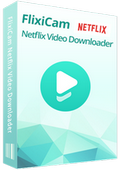
 DOWNLOAD Win
DOWNLOAD Win DOWNLOAD Mac
DOWNLOAD Mac