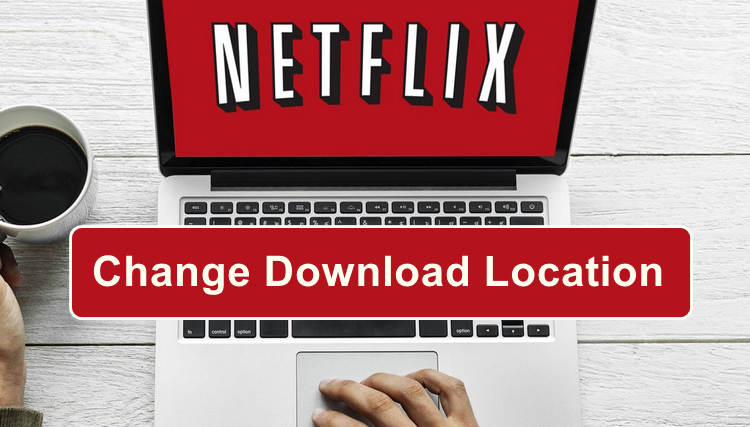Best Netflix to MKV Downloader
Whether you’re looking to kill time on a long air trip or you’re are dying to watch the latest episodes of your favorite series on the subway, there’s more than one reason you may want to download Netflix videos for watching offline. In this guide, we’ll introduce a professional Netflix to MKV downloader and walk you through the process of downloading Netflix movies and TV shows in MKV format for watching them on any devices without restrictions.

What are the benefits of having a Netflix to MKV Downloader?
As everyone knows, downloading videos within Netflix official app is a simple process. To do so, simply search and locate your desired TV show or movie, choose the video you want, then look for and click the Download icon. Not all titles are available to download. You can also find the Menu icon > Available for Download to select videos.
However, the download feature is only available on Fire tablets, Android, iOS and Windows 10 & 11 devices. Therefore, if you merely own a Windows 7, 8 or Mac computer and want to play Netflix video offline on these devices, you must turn to a third-party Netflix downloader. This is exactly where FlixiCam Netflix Downloader comes in handy.
The magic tool is compatible with Mac, Windows 7, 8, 10 or 11 computers. So no matter which system you are running on your PC, by using FlixiCam, you can easily download your desired titles from Netflix in MP4 or MKV format, and then transfer them to any devices for watching when the network is limited or expensive. Plus, 5.1 surround sound, multi-language audio tracks, and subtitles tracks will be well-preserved into the output videos.
Learn more about FlixiCam >>
Nice video downloader that works on downloading Netflix videos on both Windows and Mac computers.
Next, let's follow the detailed tutorial to download Netflix video in MKV format with FlixiCam. Please download FlixiCam program first before getting started.
How to Download Netflix Video in MKV Format with FlixiCam
Step 1. Run FlixiCam and Log into Netflix Account
When you launch FlixiCam on your computer, you'll be greeted with a clean and minimalistic interface as displayed below. Just follow the indicated instructions and click on the "Sign in" button, which will prompt a login window to appear. This login window will ask you to log into your Netflix account.

Step 2. Customize the Output Settings
Head to the Gear icon and select output settings. Here you can select "MKV" as the output format and change output quality (High, Medium, Low), output path, and more.

Step 3. Search Videos on FlixiCam
FlixiCam seamlessly integrates with the Netflix web player. Just enter the name of the video you want to download, and the program will provide you with a list of all the related videos.

Step 4. Select Audio Track and Subtitle
Simply click on the video you want to download and the gray Download icon at the bottom right will turn green. Tap on the green icon to access a menu where you can select the season, titles, video quality, audio track, and subtitles.

Step 5. Start to Download Netflix Videos
Once all the settings are done, you can hit "Download" to start downloading videos in MKV format and to the pre-set output path. The download speed is up to your network and computer configuration. It may take some time. After downloading, you can click on Library to find the well-downloaded Netflix videos on local drive.

Final Words
Whether you are looking to play Netflix videos on any of your devices or trying to download Netflix videos in MKV format for saving forever, FlixiCam is the best tool to realize your wish. It comes with a range of amazing features, capable of downloading any title from Netflix in MP4 or MKV format with HD quality, 5.1 audio, and multi-language subtitles kept. It offers a free trial version that only allows you to download the first 5 minutes of each video in HD quality. To get the full video, please purchase a license.
 Download Win
Download Win Download Mac
Download Mac