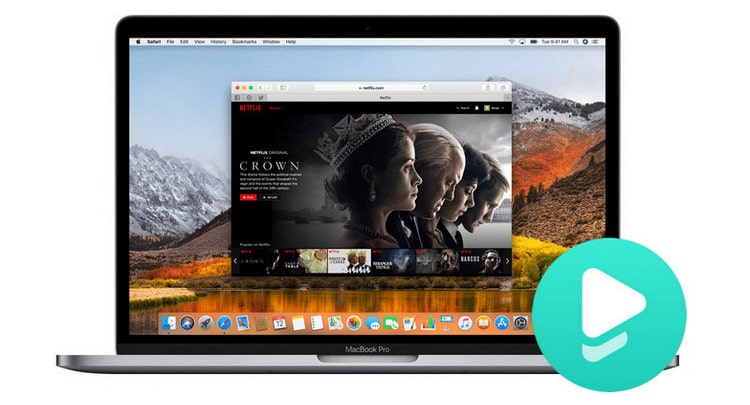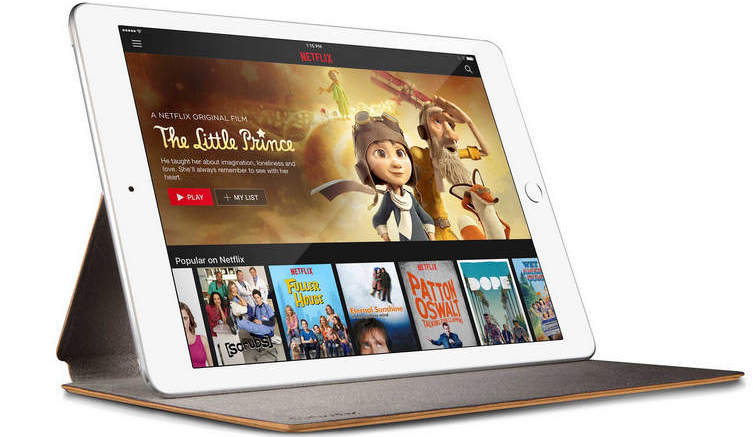Can I Use Netflix on macOS Ventura 13?
- Can I download the Netflix app on macOS Ventura 13?
- No, the Netflix app is not available on Mac. Don't worry, you can still download Netflix videos directly on your Mac. Read on and get a tutorial.
Mac users have been waiting to be able to use the Netflix app on the Mac, but until the release of macOS Ventura 13, users still cannot download the Netflix app directly from the App Store. Users can only stream Netflix online through the Netflix web player, and other features are also lacking, especially the download feature. In order to solve this problem, one of the methods is to install the Windows system on the Mac computer, so that the Netflix app for Windows can be downloaded and used on the Mac.

To download Netflix TV or movies on Mac, there is a much easier way. This article will provide a very simple method for you to download Netflix content, and no complicated operation method is required. Keep reading to learn how to download Netflix titles on MacBook or iMac in just a few steps.
Method 1: Stream Netflix Online on Your Browser
This method is for people who would like to stream Netflix. You can open Netflix on your browser on any Mac device connected to the internet.
- Open any browser such as Google Chrome, Firefox, Microsoft Edge, etc.
- Go to netflix.com. on your browser.
- Select Sign In, and you can follow the steps on the screen to log into your account.
- If you don’t have an account yet, you have to sign up for streaming Netflix videos.
- Search for the video you want to stream, click the title, and you can enjoy watching them online.
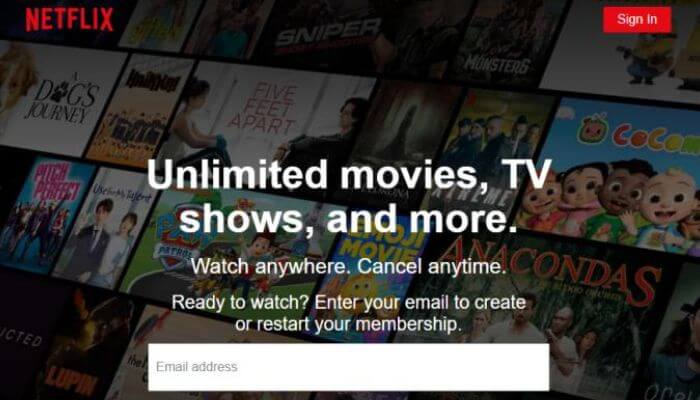
Please note that there’s no download feature on Netflix’s official site. If you need to download Netflix videos, please go to Method 2 and Method 3.
Method 2: Download Netflix with FlixiCam
As mentioned before, you can't download Netflix videos directly from its website. And many Mac users are eager for this feature, so FlixiCam is here to help you. With the assistance of this app, you can download Netflix on your Mac in a few steps. Downloaded files will be kept as MP4/MKV locally forever.
Best Mac Netflix Video Downloader
FlixiCam Netflix Downloader is the best solution for you if you want to download Netflix videos on your Mac. Thanks to the program'scutting-edge video downloading core and user-friendly interface, you can download Netflix videos easily on macOS 13. All videos will be saved in high quality (up to 1080p) with multilingual audio tracks and subtitles in MP4/MKV format. Besides, you are free to watch them offline or move them to other devices after downloading them.
Learn more about FlixiCam >>
Fully compatible with Windows 7, 8, 10, 11, and Mac computers, FlixiCam grants you the ability to watch Netflix offline anywhere anytime!
Please follow the following steps to download Netflix video on macOS Ventura 13 with FlixiCam.
Tutorial: How to Download Netflix Video to MP4 on macOS Ventura 13
Step 1. Run FlixiCam on Mac
Logging into your Netflix account is the first step. You can enter any word in the search box, then a window will pop up prompting you to log in to your Netflix account.
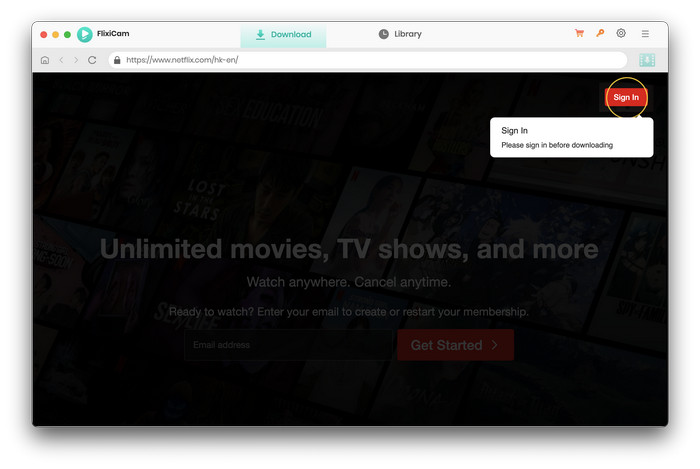
Step 2. Customize Download Settings
Click the Setting button in the upper right corner. You can choose the video output format (MP4 or MKV), output quality (High, Medium, Low), output path, audio and subtitles languages, etc.
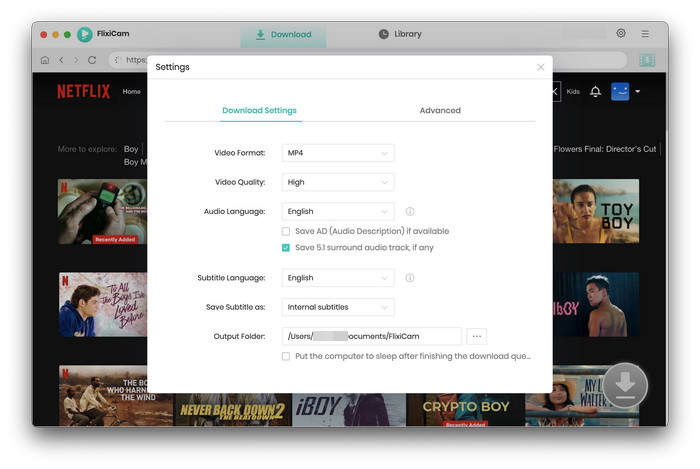
Step 3. Search Videos on FlixiCam
You can enter the name of the video to search for the video you want to download.
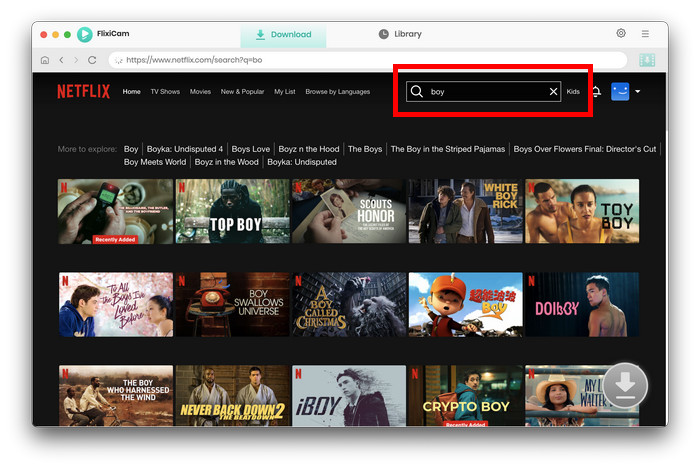
Step 4. Select Audio Track and Subtitle
Here you can select the audio track and subtitle for specific videos if needed.
If you would like to download a TV show, simply click the Download icon, followed that a window will pop up letting you select seasons and episodes. You can also choose the audio track and subtitles by clicking the "Advanced Download" icon in the bottom left corner.
If a movie is what you want to download, please click the Advanced Download icon next to the Download icon to access the Advanced Settings window.
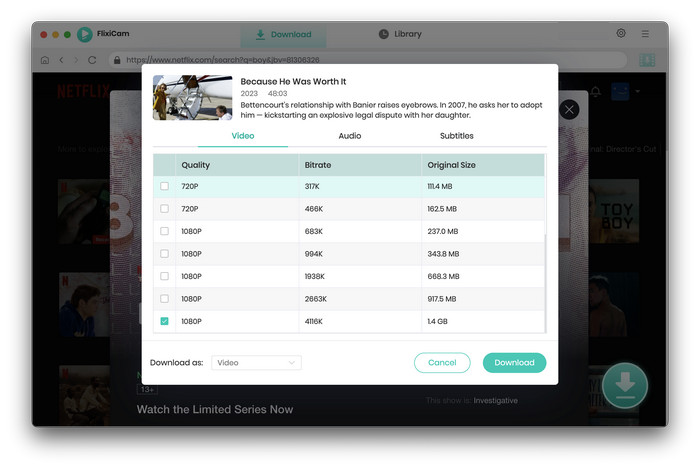
Step 5. Start to Download Netflix Videos on Mac
You just need to tap the Download button to start downloading the Netflix videos you've chosen before. After the download process is finished, you can click on Library to locate the downloaded files.
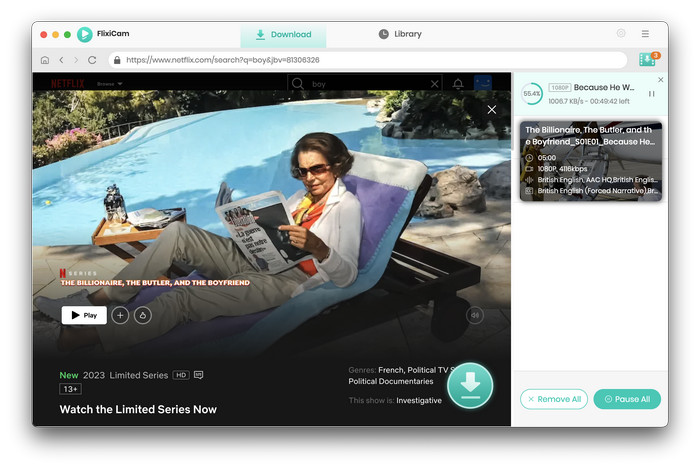
Now you can enjoy watching the downloads offline any time you want. Or you can transfer them to other devices for offline playing.
Method 3: Run Windows on Mac
This method is not time-saving as Method 2 because you need to install a new system on your Mac and get used to it. But if you have the need to download some Windows-only apps, you can use the method. Just install the Windows system, and download the Netflix app from the Microsoft Store. Then you can use Netflix on your Mac, and download Netflix videos in the Netflix app.
What you need:
- Boot Camp
- A Mac with an Intel processor
- 64GB or more free storage space on your Mac startup disk
- A USB drive
You can check the tutorial from Apple out, or you can also watch the following video tutorial.
Conclusion
If you subscribe to Netflix every month and you barely download videos, you can use Method 1 to stream Netflix online. The disadvantage of this method is that you can’t use or watch Netflix once you cancel the subscription.
The advantage of Method 2 is that you don't need to subscribe to Netflix every month because the videos downloaded by this method will be stored locally forever, so you can download and watch your favorite videos offline.
Method 3 is similar to Method 1, with the added feature that you can download Netflix videos by using this method. But it may be too complicated for some, and a large memory space is required.
So the most recommended method is Method 2. Get FlixiCam from the link below and start your free trial.
 Download Win
Download Win Download Mac
Download Mac