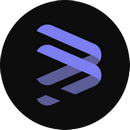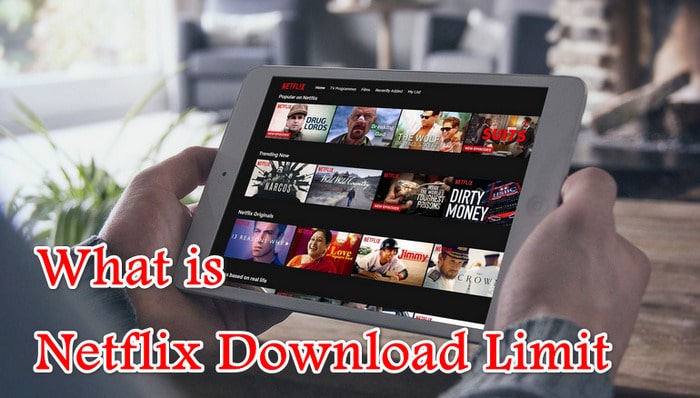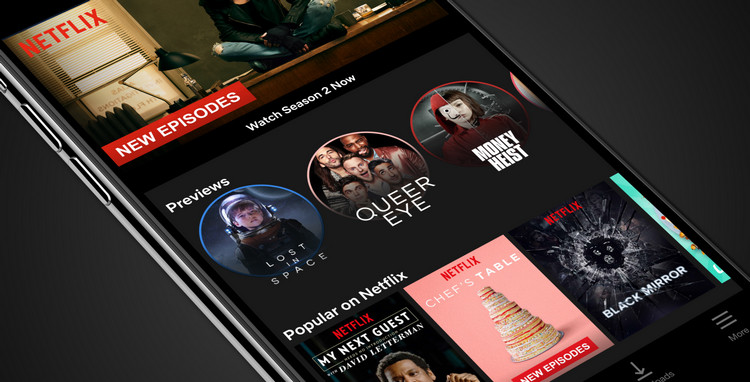How to Watch Netflix on iPad without the App?
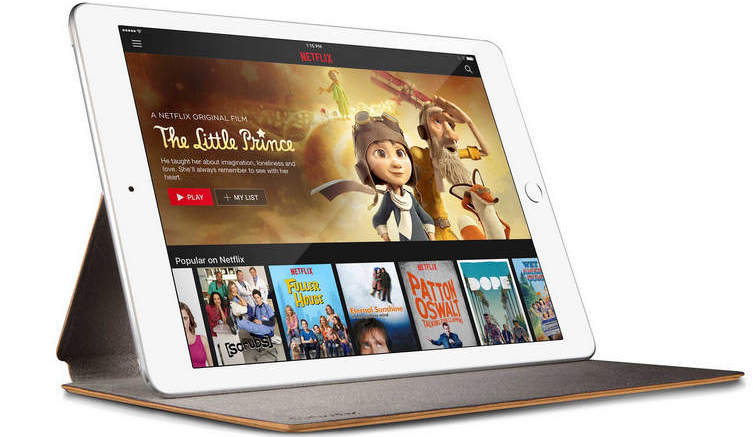
Are you seeking a way to play Netflix videos on the iPad without the Netflix app? Or in other words, do you prefer to play Netflix videos on other media players of iPad? If so, downloading Netflix videos in MP4 format would be a great choice. Because MP4 is the most commonly-used video format and supported by almost all devices as well as apps. Then, how to download Netflix videos as MP4 files? Don't worry. Here we will provide you the best solution and give you detailed instructions on how to download Netflix videos and play them on the iPad without the app.
Part 1. Download Netflix Videos with FlixiCam
Netflix encodes all its work with its exclusive format, so that you are not able to play the videos on other media players, even if you've downloaded those videos on your devices. To download Netflix video and play them on the iPad without Netflix app, you need to turn to a Netflix video downloading tool, which is FlixiCam Netflix Downloader.
It is an outstanding Netflix video downloader that you can rely on, capable of downloading all Netflix videos to Windows 11/10/8/7 computers as HD MP4 or MKV files. Moreover, it requires no additional apps installed, including Netflix app. Simply open the program, enter the video's name to the search box, FlixiCam will recognize the video and provide you with the Download option immediately. After downloading, you can move the downloaded Netflix videos to your iPad and play them on other media players.
Learn more about FlixiCam >>
A magic tool that is devoted to downloading films or series from Netflix with great speed.
Please download FlixiCam program first before getting started.
Tutorial: Download Netflix Video with FlixiCam
Step 1. Run FlixiCam on PC and Log into Netflix Account
Open FlixiCam on your computer. The program interface is user-friendly. Click on the "Sign In" button at the top right corner and log in to your Netflix account.

Step 2. Customize the Output Settings
Tap the Setting icon on the upper right corner to customize the output format (MP4 or MKV), output quality (High, Medium, Low), output path, audio and subtitles language, etc.

Step 3. Search Videos on FlixiCam
In FlixiCam, you can access the Netflix official site directly. Simply input relevant keywords or the title of the video you want to download to initiate the search.

Step 4. Select Audio Track and Subtitle
After finding the video, you'll need to click on it to trigger the download button in the lower right corner. Once the button turns green, click on it to select the season or episode, and then click the Advanced Download button to choose video quality, bitrate, different audio tracks, and subtitles.

Step 5. Start to Download Netflix Videos
The final step is hitting "Download", then the program will start downloading the Netflix videos to the output folder. Afterward, you can click on Library to find the well-downloaded Netflix videos on local drive.

Part 2. Transfer Downloaded Netflix Video to iPad
Now, you can transfer the downloaded video to your iPad through iTunes or some data transferring tool like Syncios. Below are the steps of how to transfer videos from Windows PC to your iPad via Syncios.
Step 1. Download and install Syncios on your computer. Then connect iPad to your Windows PC using the USB cable.
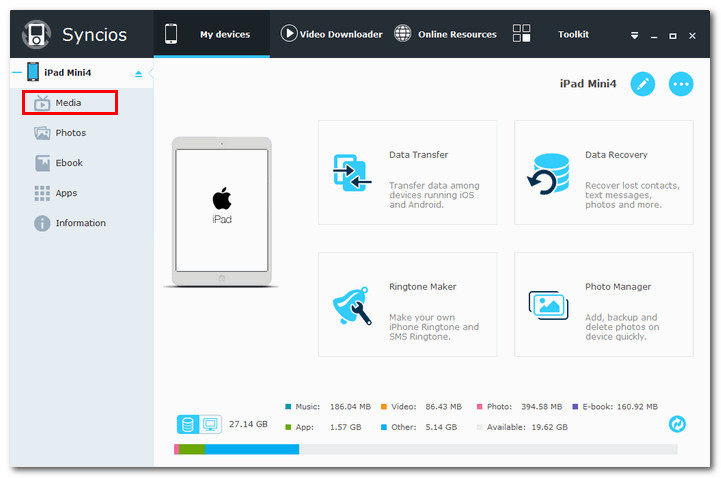
Step 2. go to the Media module, find and tap the "Video" option from the right-hand toolbar, then "Import" on the top bar, you will be allowed to select videos to import. Simply locate the downloaded files and move them to your iPad for playback.
Conclusion
As you can see above, you can effortlessly download Netflix videos in MP4 format by using FlixiCam. After downloading, you can not only transfer and play the videos on iPad without the Netflix app, but also keep enjoying them even your Netflix subscription is over.
 Download Win
Download Win Download Mac
Download Mac