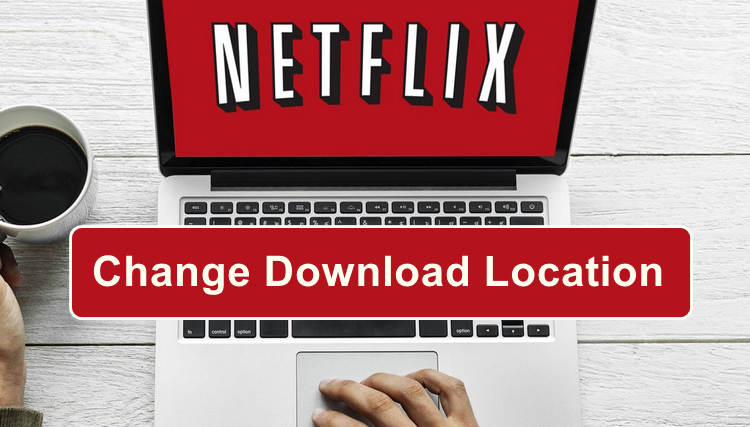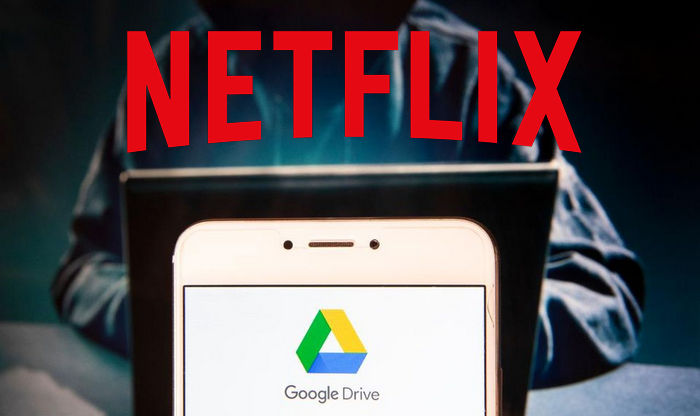How to Watch Netflix on Android without the App?
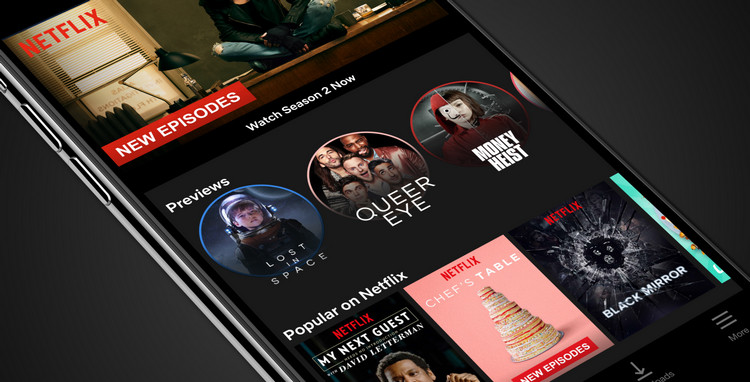
Let's look at how to watch Netflix videos on Android devices without the app. If anyone has said you are limited to playing Netflix titles within the Netflix app or its web player, now you can prove them wrong, as some video downloaders come out to help you get rid of the Netflix limit and enable you to store Netflix videos in MP4 format and play them on more media player or apps. All you need is to use the best fit you find from a wide variety of choices to download Netflix videos and play them on Android media players.
Finding the best Netflix downloader might be pretty time-consuming, as it requires a lot of testing and consideration. If you want to save effort and time, then simply keep reading the following text where we are going to introduce the most popular Netflix video downloader to help you download Netflix movies & TV shows and play them on an Android phone or tablet without installing the Netflix app.
Best Netflix Video to Android Downloader - FlixiCam
If you pay more attention to the download speed, video quality, and cross-platform compatibility, FlixiCam Netflix Video Downloader is your must-try. This professional downloader is compatible with Windows 7, 8, 10, 11 and Mac computers, capable of saving your favorite Netflix videos in MKV or MP4 format. After downloading, you can move and play them on any Android devices without a network connection or the Netflix app installed. And no worry about the video quality and audio track, it supports downloading up to 1080P video, and preserving 5.1 surround sound, multi-language audio tracks, and subtitles tracks as you prefer. Now, let's look at how it works.
Learn more about FlixiCam >>
Play Netflix downloads on more devices anytime with the help of the most powerful Netflix downloader!
Below we walk you through the exact steps to download Netflix video with FlixiCam and transfer to Android phone or tablet in detail. Please ensure you've installed the latest version of FlixiCam program first before getting started.
How to Download Netflix Video with FlixiCam
Step 1. Launch FlixiCam and Log into Netflix Account
First things first, you'll need to click "Sign In" to open the Netflix login window and enter your Netflix account info.

Step 2. Customize the Output Settings
Then, please tap on the Setting button (looks like a gear) to open the General Settings window. From there, you can change output format (MP4 or MKV), output quality (High, Medium, Low), output path, and more.

Step 3. Search Videos on FlixiCam
Within FlixiCam, there is a built-in Netflix web player where you can explore its extensive video collection. You have the option to browse through the library or simply enter video keywords or titles into the search box to quickly find the content you're looking for.

Step 4. Select Audio Track and Subtitle
Next, please go to select season, title, specific audio track, subtitle track and so on. If you are trying to download a TV show, simply click the green Download icon, followed that a window will pop up allowing you to select titles as well as seasons, and to choose audio track and subtitles by clicking "Advanced Download" in the bottom left corner. If you try to download a movie, just click the green Download icon to open the window.

Step 5. Start to Download Netflix Videos
Finally, simply tap on "Download", the program will start downloading videos to the pre-set output path. Once the download has finished, you can click on Library to find the well-downloaded Netflix videos on your PC. Then, you can connect your phone with computer via USB cable, and transfer the downloads to it for playing on Android media players.

Final Words
If you don't install the Netflix app on your Android phone or tablet but want to watch Netflix videos on it, you can not miss this guide. It will show you how to download Netflix videos in widely accepted MP4 or MKV format as to make them transferrable across devices. The main tool required is FlixiCam.
 Download Win
Download Win Download Mac
Download Mac