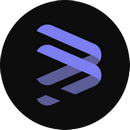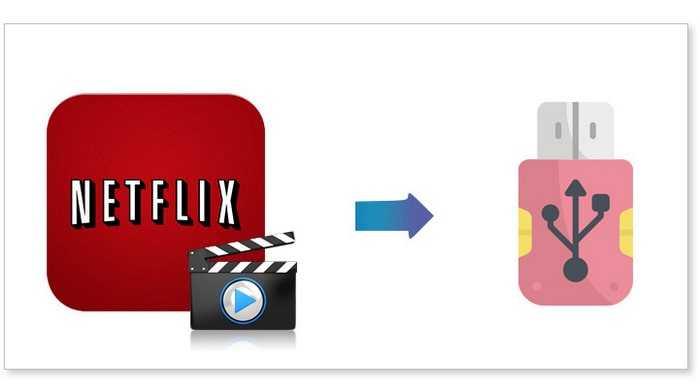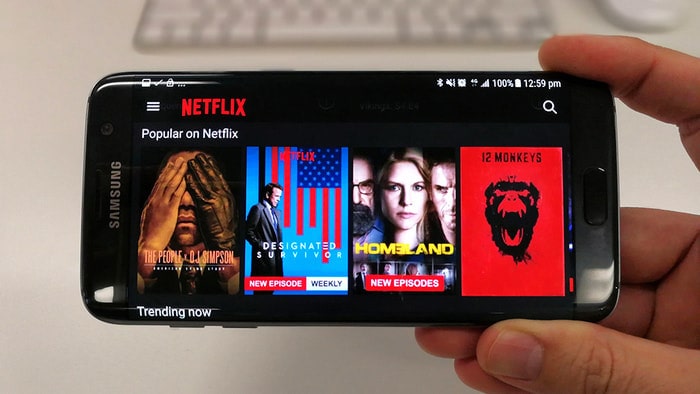How to Download Netflix Movies to External Hard Drive
Am I able to move my Netflix downloads to my external hard drive? I am trying to free up some space on my laptop. If so, will I be able to play them from the hard drive?
When it comes to freeing up spaces on the computer, there is no more efficient and fast way than through cleaning or moving video and audio files away. Because, compared to the cache files, videos and audio are always stored in a fixed folder and relatively noticeable that you can easily locate them for deleting or moving away.
However, remember that not all video files can be easy to find. The process of locating Netflix downloads would be taken up too much of your time, for that those videos are stored on the "AppData" folder and always hidden. Worse yet, these files are unknown data files, and Netflix defines restrictions for them: downloaded titles are only available on the device on which they are downloaded. Therefore, even though you can locate and transfer them to the external hard drive, they are typically not visible and playable.

Download Netflix Video on Computer with FlixiCam
To avoid this trouble, a professional video downloader for Netflix is necessary, which will help you download Netflix videos as common MP4 or MKV files so as to transfer them to external hard drive freely. The following text is going to show you how to download Netflix video with a top-ranking Netflix video downloader - FlixiCam Netflix Downloader, and move the downloads to external hard drive.
FlixiCam, featured a unique video downloading core, performs well since its inception. It is committed to helping users download any movie or TV shows from Netflix as MP4 or MKV files. With the help of such a smart tool, you can save HD Netflix videos as local files and move to external hard drives or SD cards with ease.
Learn more about FlixiCam >>
Want to keep Netflix download forever? FlixiCam is the necessary tool that can download Netflix videos in MP4 or MKV format!
The following is the detailed tutorial to guide you to download Netflix movies and TV shows on computer with FlixiCam and move them to your external hard drive. You can download the latest verison of FlixiCam program and follow us.
Tutorial: How to Download Movies to External Hard Drive with FlixiCam
Step 1. Log in to Netflix Account
Launch FlixiCam and log into your Netflix account by clicking "Sign In".

Step 2. Customize the Output Settings
Tap on the gear icon on the top-right corner to access the setting window. There you can customize the output format (MP4 or MKV), output quality (High, Medium, Low), output path, Video codes (H.264 and H,265) and more.

Step 3. Search Videos on FlixiCam
By integrating with the Netflix website, just type in the name of the video into the search bar, and the program will present you with a list of either that particular video or all the related videos.

Step 4. Select Audio Track and Subtitle
Click on the desired video, the gray Download icon at the bottom right will transform into a green color. Simply tap on the green icon and you'll have the option to select the season, titles, video quality, audio track, and subtitles.

Step 5. Start to Download Netflix Videos
Hit the Download button, the program will start downloading the Netflix videos. After that, you can click on Library to find the well-downloaded Netflix videos on local drive.

Now, you can transfer the downloaded files to external hard drives without any limit.
FAQs about Downloading Netflix Movies to External Hard Drive
Q1: How much storage space do I need on my external hard drive to download Netflix movies?
The amount of storage space you need on your external hard drive depends on the number of movies and TV shows you want to download. Each title has a different file size, but on average, a two-hour movie can take up to 2 GB of storage space. So, if you plan to download multiple movies and TV shows, make sure that your external hard drive has enough space to accommodate them.
Q2: Can I watch downloaded Netflix movies from the external hard drive on another device?
Sure, simply downloading movies with FlixiCam, you can take all your favorite content with you and watch them at any time as you wish.
Q3: Can I move downloaded Netflix movies from my device's internal storage to an external hard drive?
Yes, you can move downloaded Netflix movies from your device's internal storage to an external hard drive. To do this, connect the external hard drive to your device and use a file manager app to locate the downloaded files on your device's storage. Then, copy and paste the files to the external hard drive.
Conclusion
Whether you have trouble with moving Netflix video to external hard drive or other devices, FlixiCam can always give a hand. It enables you to download any video from Netflix as local MP4 or MKV file for transferring acorss devices.
 Download Win
Download Win Download Mac
Download Mac