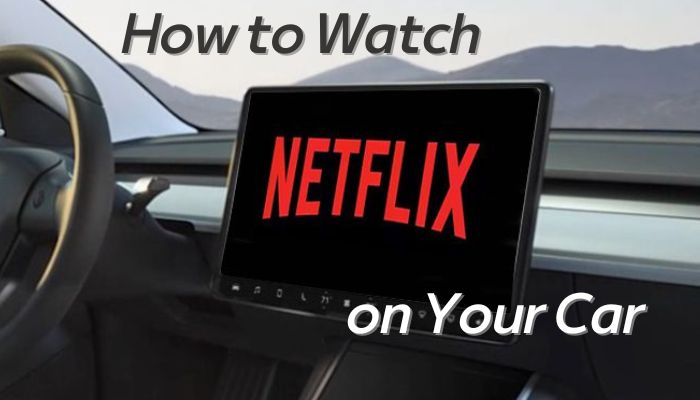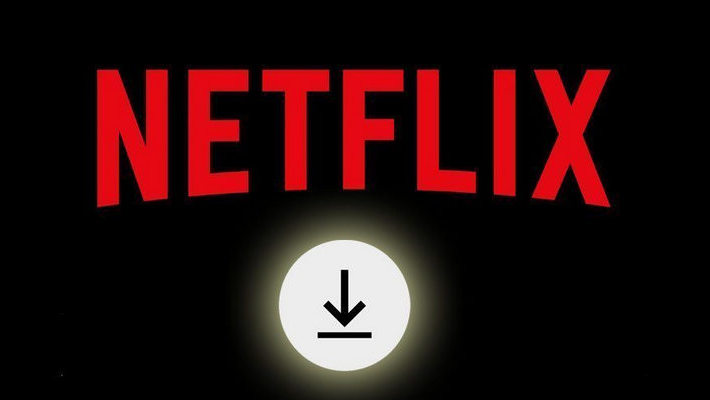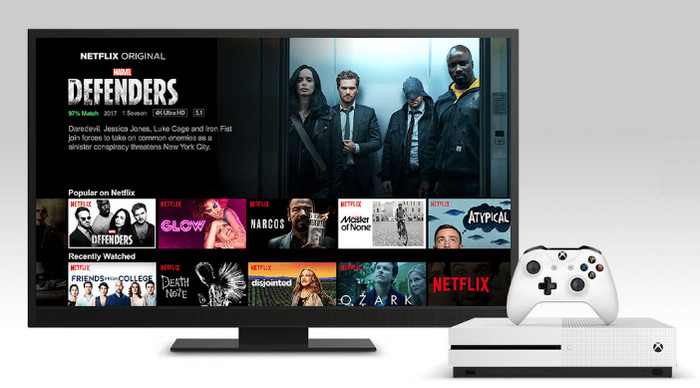How to Download Netflix on PS4

Gone are the days of using your game console exclusively for playing games and watching videos. Now the PS4, offering media content for streaming from Netflix, Spotify, Hulu, YouTube, Amazon, and other services, has been an all-powerful multimedia entertainment device. For Netflix subscribers, you can easily find the pre-installed Netflix app on your PS4, log in, and start watching. If it's not on your device, though, Netflix is just a quick download away. Read on to learn everything you need to download Netflix app and watch Netflix videos on PS4. What’s more, you will also get another more efficient way to download Netflix videos as local MP4 or MKV files and play on PS4.
Part 1: Download Netflix on PS4 and Watch Movies Directly
Please follow the steps below to directly download and watch your favorite Netflix content on PS4 without any hassle.
Step 1. Turn on your PS4 and make sure it is connected to the internet. From the main menu, go to the PlayStation Store.
Step 2. Use the search function or navigate to the "Apps" section to find the Netflix app. Select the Netflix app and choose the "Download" option.
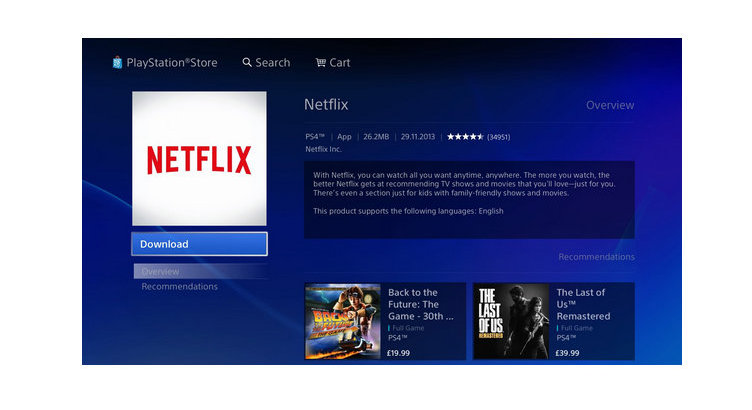
Step 3. Once installed, go back to the main menu and find the Netflix app. Launch the Netflix app by selecting it and pressing the X button on your controller.
Step 4. On the Netflix login screen, enter your Netflix account credentials (email and password) and select "Sign In." After signing in, then you can use the controller to navigate through the various categories and select the movie or TV show you want to watch.
Step 5. Highlight the selected title and press the X button to start streaming.
Note: Some older versions of the PS4 system software may not support the Netflix app. If you encounter any issues, ensure that your PS4 is running the latest system software version and update it if necessary.
Part 2: Download Netflix Videos to PC and Play on PS4
It is really not that hard to watch Netflix videos on PS4, but you should keep in mind that it is required to keep Netflix subscription in order to get access to Netflix videos library at any time. If you want to keep Netflix downloads so as to play them on PS4 even after the subscription ends, then be sure not to miss this solution. Here you will get a professional Netflix video downloader to help you download Netflix videos as local MP4 or MKV files, meaning that you can easily transfer the downloaded content to any of your devices including PS4 for playback without any limit.
The smart tool mentioned above is FlixiCam Netflix Downloader. Keep reading the following text to learn how it works.
Learn more about FlixiCam >>
An impressive downloader that is well-designed to help Netflix users download Netflix movies, TV shows, or more in MP4 or MKV format!
The following is the detailed tutorial to guide you to download Netflix videos with FlixiCam and play on PS4. Please download FlixiCam program first before getting started.
Tutorial: Download Netflix Video with FlixiCam and Play Them on PS4
Step 1. Run FlixiCam on PC and Log into Netflix Account
First, open FlixiCam on your computer. You will be greeted by a user-friendly main interface. Locate and click on the "Sign In" button at the top right corner, and then log in to your Netflix account.

Step 2. Customize the Output Settings
Click the Setting button on the upper right corner to customize the output format (MP4 or MKV), output quality (High, Medium, Low), output path, audio and subtitles language, etc.

Step 3. Search Videos on FlixiCam
FlixiCam is equipped with the Netflix web player, offering a search experience identical to that of the official platform. Enter keywords or the video's title to conduct searches seamlessly.

Step 4. Select Audio Track and Subtitle
To download a video, just give it a click. The gray Download icon at the bottom right will then change color to green. Tap on the green icon and you'll be able to customize the season, titles, video quality, audio track, and subtitles.

Step 5. Start to Download Netflix Videos
Simply click the Download icon, the program will start downloading the Netflix videos to the output folder. After downloading, you can click on Library to find the well-downloaded Netflix videos on local drive.

Now all the videos from Netflix are stored as common MP4 or MKV files, you can transfer them on USB drive, and then plug the USB drive to the USB ports on your PS4 and then play your video on PS4 via the "Media Player" app.
Conclusion
PS4 offers Netflix app for streaming its large library featuring award-winning Netflix originals, films, TV shows and more. But if you want to keep Netflix downloads so as to play them on PS4 even after the subscription is over, FlixiCam should be your standing tool. It is capable of downloading any video from Netflix as an HD MP4 or MKV file. With its help, you can easily get Netflix videos in MP4 or MKV format and play them on PS4.
 Download Win
Download Win Download Mac
Download Mac