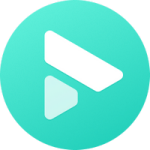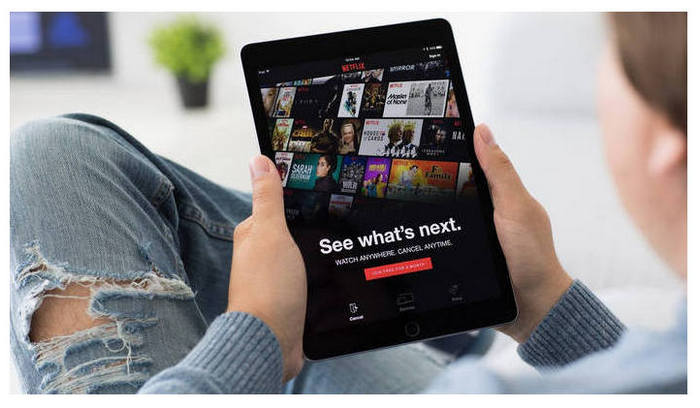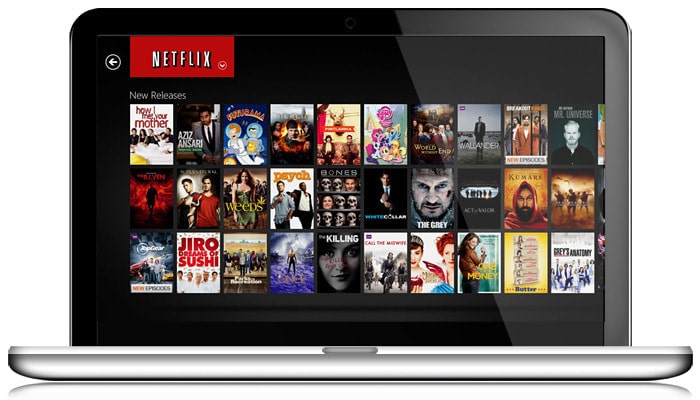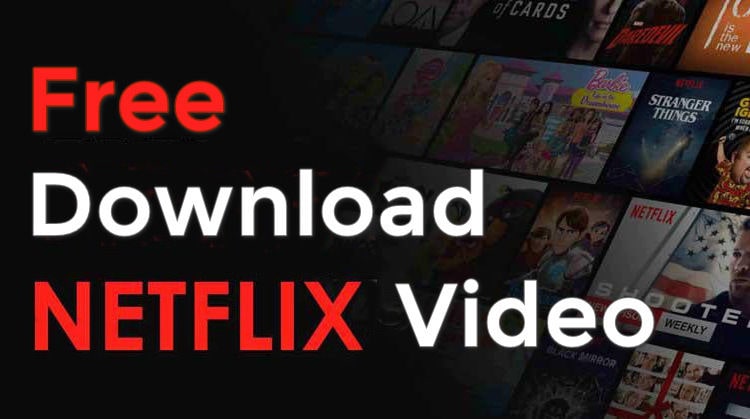Can I Watch Netflix Downloads after the Subscription Ends?

In general, the answer is No. Why can't I still watch Netflix after subscription ends? First off, downloaded titles are only visible on Netflix app. But you are not allowed to log into Netflix app after your subscription is over, and you can’t even locate a whole downloaded content, for that Netflix videos are all encoded in a proprietary format, downloaded titles will be divided into several unknown data files.
Secondly, there are several limits added to the downloaded videos. Netflix states, you have a limited amount of time to watch the downloaded videos before it expires. The amount of time depends on individual licenses and can vary by title. Some titles will expire 48 hours after you first press play. So evidently, some downloads will be no longer available even though during the subscription, let alone when you leave the service.
However, you are in luck. Things changed thanks to the coming out of a powerful Netflix Video Downloader – FlixiCam. Read on, below we will walk you through the steps of downloading Netflix videos in common MP4 format with FlixiCam. After that, you can still watch downloaded netflix movies without subscription.
What is FlixiCam?
Learn more about FlixiCam >>
To make your Netflix downloads transferrable and playable on more devices, FlixiCam gives you a hand to help you download Netflix videos in MP4 format!
Though there are numerous recording tools that can also help you record Netflix video for watching freely, FlixiCam is endowed with a smart yet easy-to-use downloading core, stable performance, broad compatibility, HD output video quality second to none. By applying this smart tool, you can easily download Netflix videos as MP4 or MKV files to local drive, and then enjoy them at any time. The following is the detailed tutorial to guide you to download movies and TV shows from Netflix with FlixiCam. Please download FlixiCam program first before getting started.
Tutorial: How to Download Netflix Video with FlixiCam
Step 1. Run FlixiCam and Log in to Netflix Account
Upon launching FlixiCam on your computer, you'll encounter a concise and user-friendly interface, as depicted below. To continue, simply follow the indicated instructions and click on the "Sign in" button. This will cause a login window to appear, prompting you to log into your Netflix account.

Step 2. Customize the Output Settings
Click the Setting button on the upper right corner to adjust the basic parameters. Here you can choose outpit format, select output quality, audio and subtitles language and more.

Step 3. Search Videos on FlixiCam
FlixiCam is designed to work harmoniously with the Netflix website. By entering the name of the video, the program will promptly display a list of either that specific video or all the related videos.

Step 4. Select Audio Track and Subtitle
To download a video, just give it a click. The gray Download icon at the bottom right will then change color to green. Tap on the green icon and you'll be able to customize the season, titles, video quality, audio track, and subtitles.

Step 5. Download Netflix Videos
Now, please click the Download icon, the program will start downloading the Netflix videos. Once downloaded, you can click on Library to find the well-downloaded Netflix videos on local drive.

Conclusion
As a handy tool for downloading Netflix videos, FlixiCam will never let you down. With it, you can download any movies or TV Shows from Netflix and save them on your devices forever. FlixiCam helps you get rid of those limits of Netflix with ease, now simply download it and have a try!
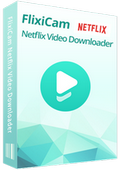
 DOWNLOAD Win
DOWNLOAD Win DOWNLOAD Mac
DOWNLOAD Mac