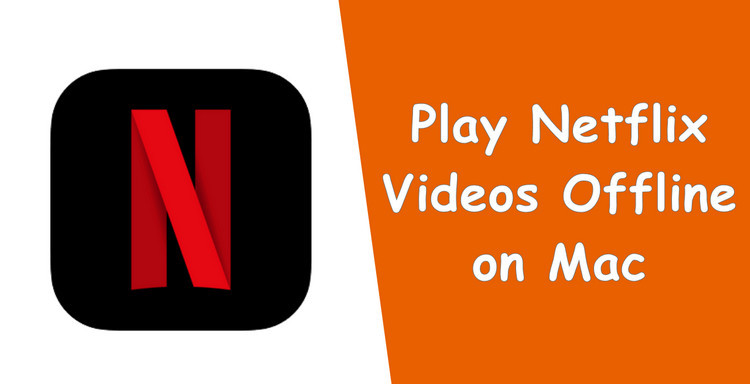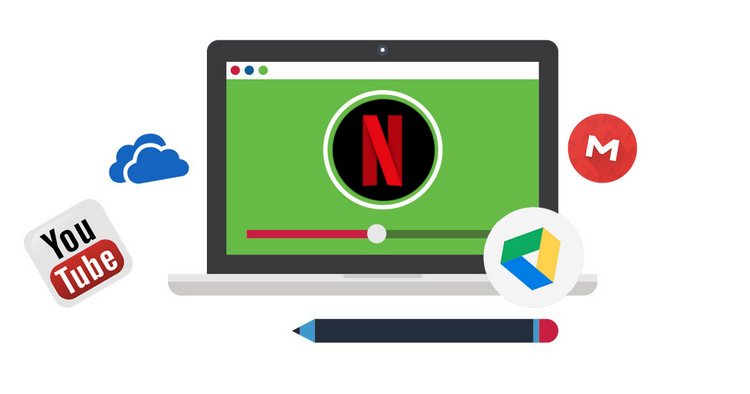How to Download Netflix Video in MKV Format
Want to know how to download Netflix videos in MKV format? Then you've landed on the right page. Most video streaming services only enable their members to watch video content within their own apps and during the subscription period, Netflix is no exception.
Netflix enables users to watch thousands of videos online and download them for offline viewing. Be warned though, the downloaded title can only be watched on the Netflix app and the device you downloaded it on. Plus, all the downloaded videos will be inaccessible once your Netflix subscription ends.
Fortunately, some professional video downloading tools come out to offer an extremely easy method for Netflix subscribers to download Netflix videos in MKV format so as to play those videos freely. Without further ado, here we will talk you through the exact steps for downloading Netflix videos in MKV format. If you want to save the video as MP4 files, you can also follow the instruction.
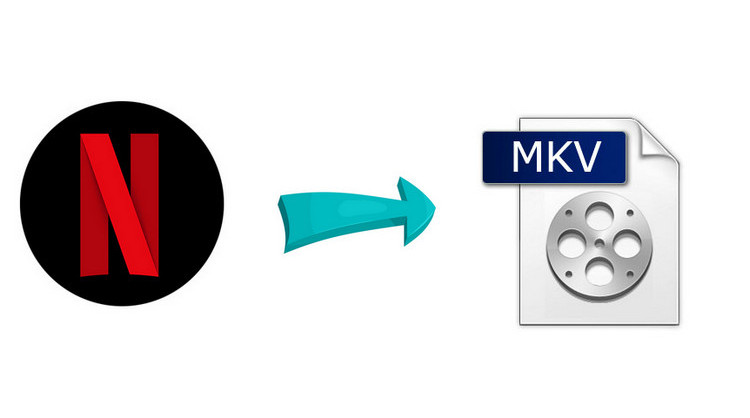
Best Netflix Video to MKV Downloader - FlixiCam
To download Netflix videos in MKV format, a handy Netflix to MKV downloader is required. Here FlixiCam Netflix Video Downloader is highly recommended. It is a truly professional video downloader for Netflix, available on both Mac and Windows computers, capable of helping users download any video from Netflix in MP4 or MKV format.
It boasts an intuitive interface, powerful features, and broad compatibility. Even though you are new to computers, you can easily download any of your favorite videos from Netflix on your device with FlixiCam. What's more, the smart tool supports keeping 5.1 surround sound, HD video quality (up to 1080P), and multiple-language audio track & subtitles in the downloaded videos.
Learn more about FlixiCam >>
A pretty handy tool to help you store Netflix videos for watching offline in cases you are away from WiFi!
Tips: FlixiCam needs to work with a valid Netflix account, so please do make sure your Netflix subscription is still within the validity period.
Next, let's follow the detailed tutorial to download and convert Netflix video to MKV with FlixiCam. Please download FlixiCam program first before getting started.
Tutorial: Download Netflix Video in MKV with FlixiCam
Step 1. Run FlixiCam on PC and Log into Netflix Account
FlixiCam needs to work with Netflix account. Launch FlixiCam and select "Sign In" to log into your account and access your Netflix library.

Step 2. Customize the Output Settings
Tap the Setting icon on the upper right corner to select the output format (MP4 or MKV) and customize output quality (High, Medium, Low), output path, audio and subtitles language, etc.

Step 3. Search Videos on FlixiCam
FlixiCam seamlessly integrates with the Netflix website. Just enter the name of the video you're looking for, and the program will list all related videos.

Step 4. Select Audio Track and Subtitle
Once you've found the video, click on it to activate the download button situated at the bottom right corner. When the button changes color to green, click on it, choose the season or episode, and then click on the advanced download button. You can then select the video quality, bit rate, alternate audio tracks, and subtitles.

Step 5. Start to Download Netflix Videos
The final step is hitting "Download", then the program will start downloading the Netflix videos to the output folder.
Afterward, you can click on Library to find the well-downloaded Netflix videos on local drive. Now all those videos are stored in MKV format, you can share them freely.

Conclusion
Is it easy enough? Yes, all you need is FlixiCam. It does a remarkable job of downloading Netflix videos in MKV format. Once downloaded, you can get long access to all your downloads.
 Download Win
Download Win Download Mac
Download Mac