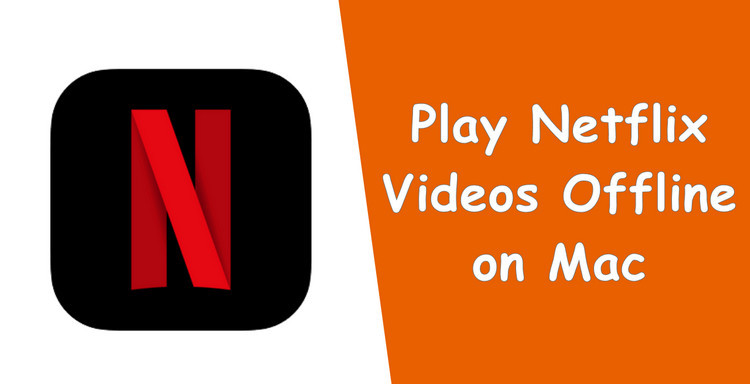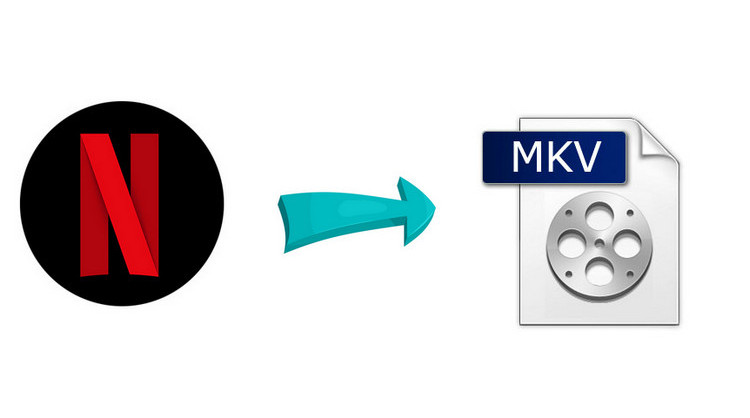How to Watch Netflix on Two Devices at the Same Time?
It is fairly easy to watch Netflix on two devices simultaneously. Simply subscribe to Netflix Standard with and without ads plans. Both enables you to stream videos on two screens at a time (which is fine if you're the only user of the account). If you have a large family, the Premium plan ($19.99/month) is ideal to allow you can watch on four screens at once.
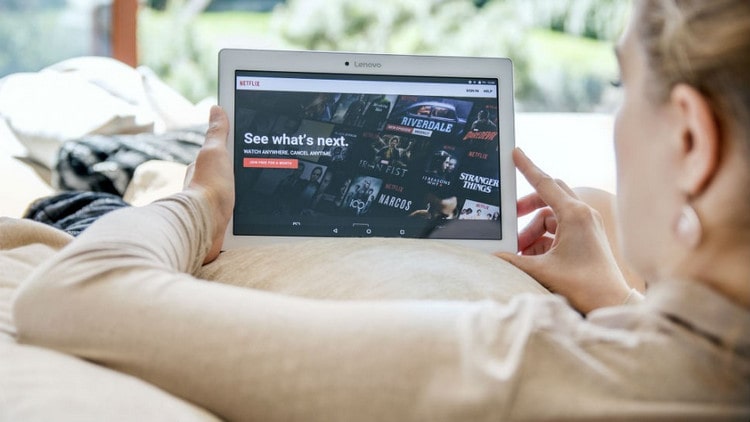
In addition, if you want to play Netflix videos on more devices, you can turn to some Netflix video downloaders. There are many diversified video tools that can help you record or download Netflix videos in an open-source format. After downloading, you can easily move them to other devices or share them with others for enjoying simultaneously. Read on, below we will introduce a top-rated Netflix Video Downloader and take you through the process of downloading Netflix videos in MP4 or MKV as to play them on more devices at the same time.
Best Netflix Video Downloader - FlixiCam
The top-ranking Netflix video downloader we are talking about above is called FlixiCam Netflix Video Downloader. It is the most efficient method for any who wants to watch Netflix videos on more devices. You can download any video from Netflix as local files. This tool allows you to output videos in MP4 or MKV format according to your requirement. With the help of this video downloading tool, you can swiftly store Netflix videos locally in HD quality with multiple audio tracks and subtitles kept.
Learn more about FlixiCam >>
A pretty handy tool to help you store Netflix videos for watching offline in cases you are away from the internet connection!
Tips: FlixiCam needs to work with a valid Netflix account, so please do make sure your Netflix subscription is still within the validity period.
Next, let's follow the detailed tutorial to download Netflix videos with FlixiCam. Please download FlixiCam program first before getting started.
Tutorial: Download Netflix Video with FlixiCam
Step 1. Run FlixiCam on PC and Log into Netflix Account
Download and open FlixiCam on your computer. Click "Sign In" to open the Netflix login window. After entering your account info, the program will allow you to select profile.

Step 2. Customize the Output Settings
Tap the Setting icon on the upper right corner to customize the output format (MP4 or MKV), output quality (High, Medium, Low), output path, audio and subtitles language, etc.

Step 3. Search Videos on FlixiCam
FlixiCam effortlessly syncs with the Netflix website, simplifying the process of searching for videos. Just enter the video's name, and the program will list all the related videos.

Step 4. Select Audio Track and Subtitle
Once you've found the video you want to download, click on it to activate the download button located in the bottom right corner. When the button turns green, simply click on it to select the season or episode, then click on the Advanced Download button to choose video quality, bit rate, audio tracks, and subtitles.

Step 5. Start to Download Netflix Videos
The final step is hitting "Download", then the program will start downloading the Netflix videos to the output folder. After that, you can click on Library to find the well-downloaded Netflix videos on local drive.
Final Words
Thus, in this article, you had glimpsed on how to watch Netflix videos on more devices at the same time. FlixiCam is a great option for those who want to share Netflix downloads with others. After downloading them in MP4 or MKV format, you can easily transfer them to other devices for enjoying.
 Download Win
Download Win Download Mac
Download Mac